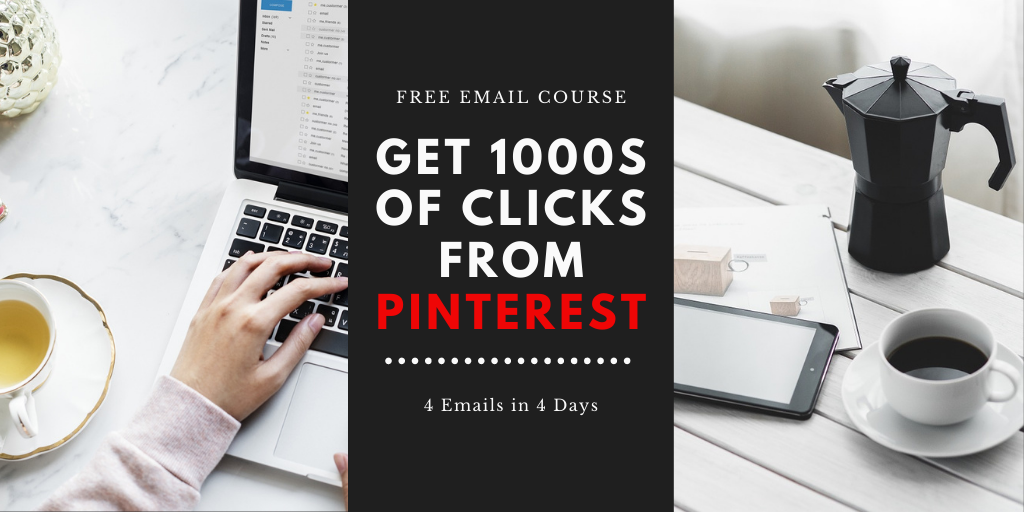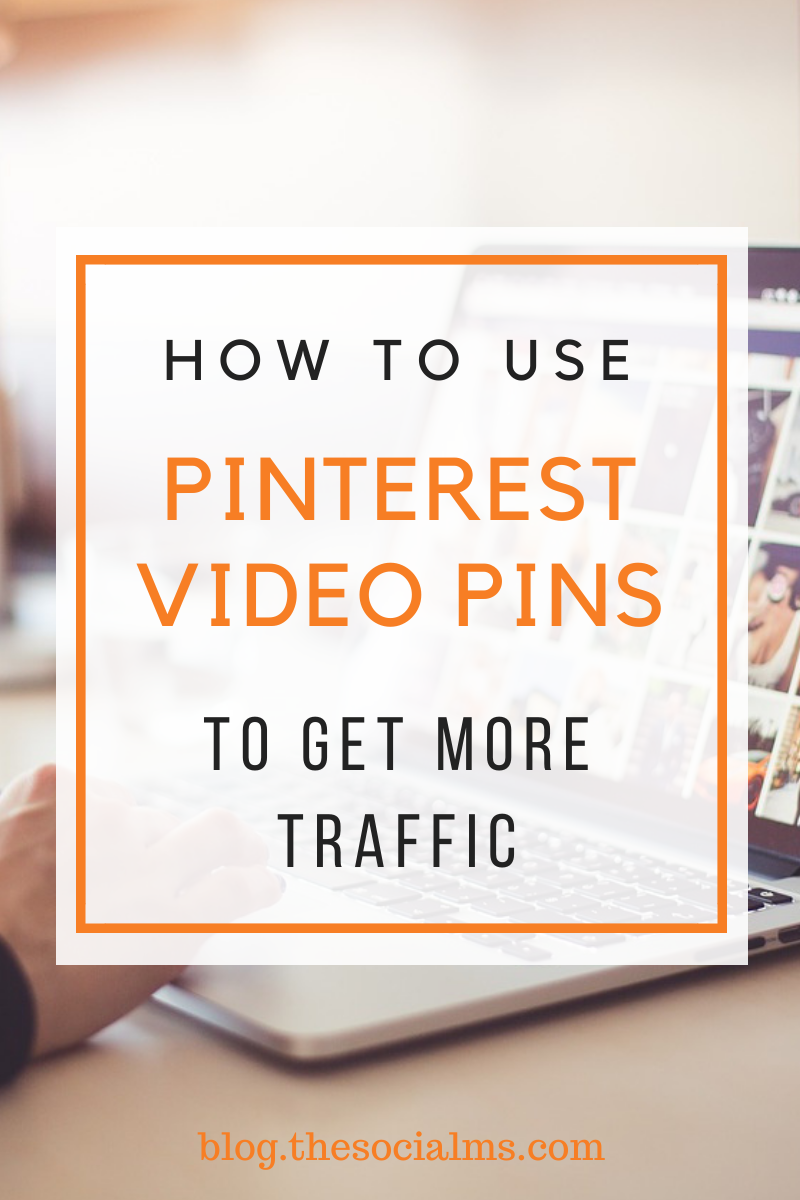Very few bloggers actually use Pinterest Video Pins – and that is a big mistake. As bloggers, we use social platforms like Pinterest and Twitter primarily to get more traffic to our websites. And there are hundreds of articles about getting more traffic from Pinterest.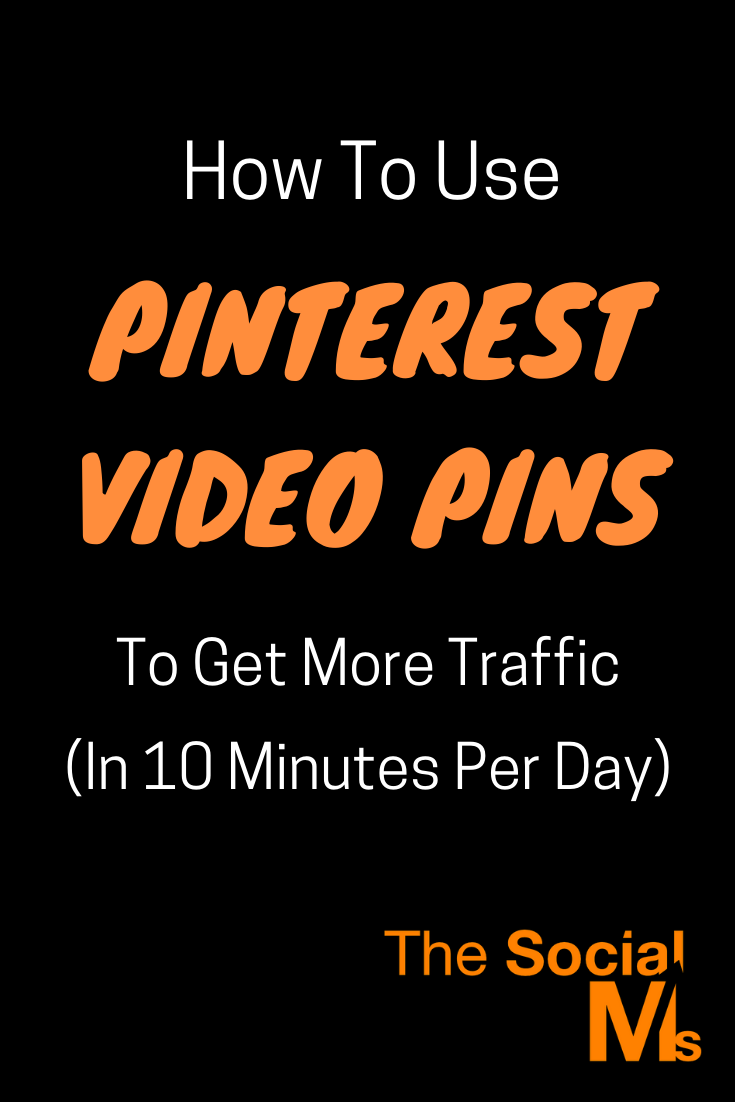
But Pinterest is still a relatively new platform – there are still new hacks and ideas to discover.
And believe it or not – using videos on Pinterest is one of these.
I was going to write this article at a later time – as I have only just started using videos. But the results are so surprisingly good, that I am excited enough to talk about them right now.
Before you read on - we have various resources that show you exactly how to use social networks to gain massive traffic and leads. For instance, check out the following:
FREE Step-by-Step Twitter Marketing GuideFREE Pinterest Marketing Ebook
Overview: Pinterest Video Pins
Let’s start with an overview of Pinterest Video Pins: What are they and how can you use them?
Video pins have been on Pinterest for a while now – it started with pinnable videos from other sites, then you could have video ads, and for some time you can now upload your videos straight to Pinterest.
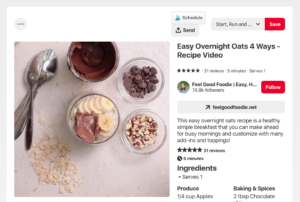
And that’s where you can do some magic. Because the usage of special video pins for Pinterest is still very scarce.
Pinterest’s use-case is different from other social platforms – and that is why your videos should be different as well. And videos that are ideal for Pinterest are very easy to create – because in fact there aren’t much more than animated images.
How should the ideal Pinterest video look like?
Pinterest isn’t a social network – it’s a social discovery site. It’s a social catalog of ideas.
And Pinterest even looks like a catalog and users are using it like one!
This results in the Pinterest we know – an endless stream of images that represent content and products they link to, curated by its users.
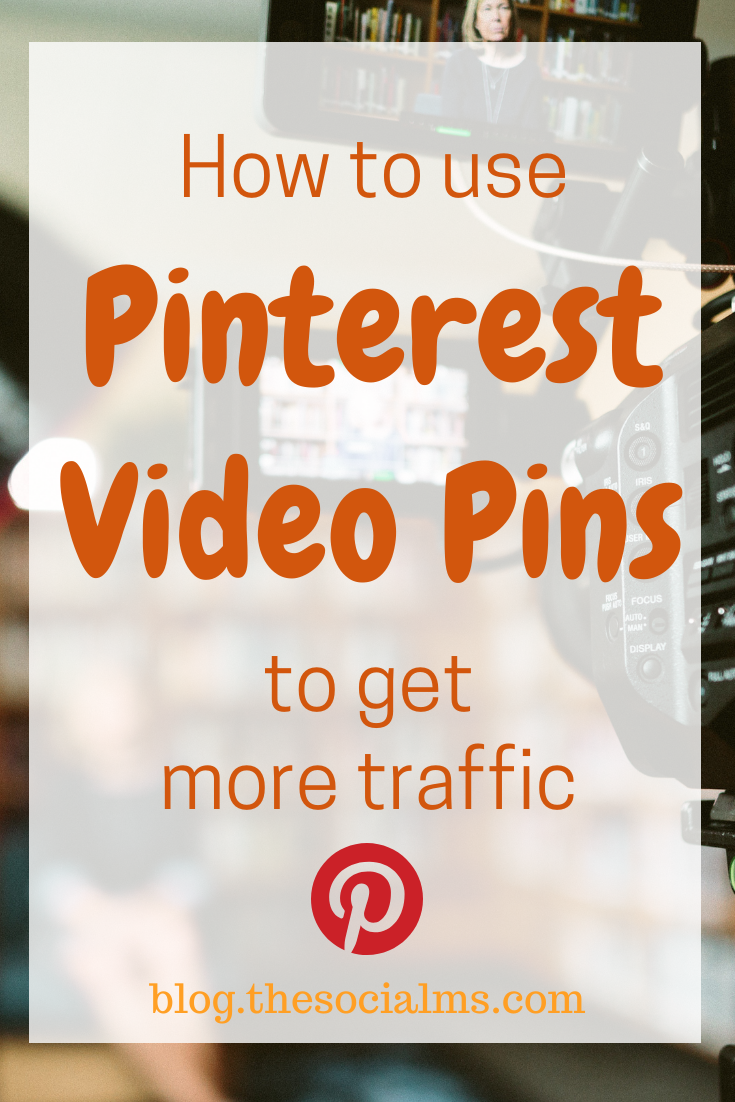 Due to the nature of our Pinterest feed, the majority of images are in portrait orientation as this takes up more screen space and works best. Also, the most common design, especially for bloggers, is an image with a logo and some text layered above it.
Due to the nature of our Pinterest feed, the majority of images are in portrait orientation as this takes up more screen space and works best. Also, the most common design, especially for bloggers, is an image with a logo and some text layered above it.
Hey, before you read on - we have in various FREE in-depth guides on similar topics that you can download. For this post, check out:
FREE workbook: CREATE AWESOME BLOG POSTSFREE Beginner's Guide: START A BLOG
These types of images can be created quickly and easily in design tools like Canva.
According to Pinterest, video pins appear in your feed, search results, and profile pages.
So what does this mean for your video pins?
Pinterest Video Pins should follow a similar format like normal pins. For best results they should look similar to those images with additional animated elements to make them stick out!
So here is the ideal and easy to create video pin that I recommend (and further down I will show you exactly how to create one for free in 10 minutes or less).
The ideal Pinterest Video Pin should be:
- Animated background or video.
- Animated text overlay.
- Logo in the beginning (one second or less).
- Less than 15 seconds runtime as people will be scrolling over it.
- Portrait orientation or at least square so that they will take equal screen space as normal pins.
And that’s it. Simple, clean, just like your images.
But why are Pinterest Video Pins still a huge chance of getting traffic?
Pinterest Video Pins stand out in feeds – on the desktop browser they autoplay in feeds…
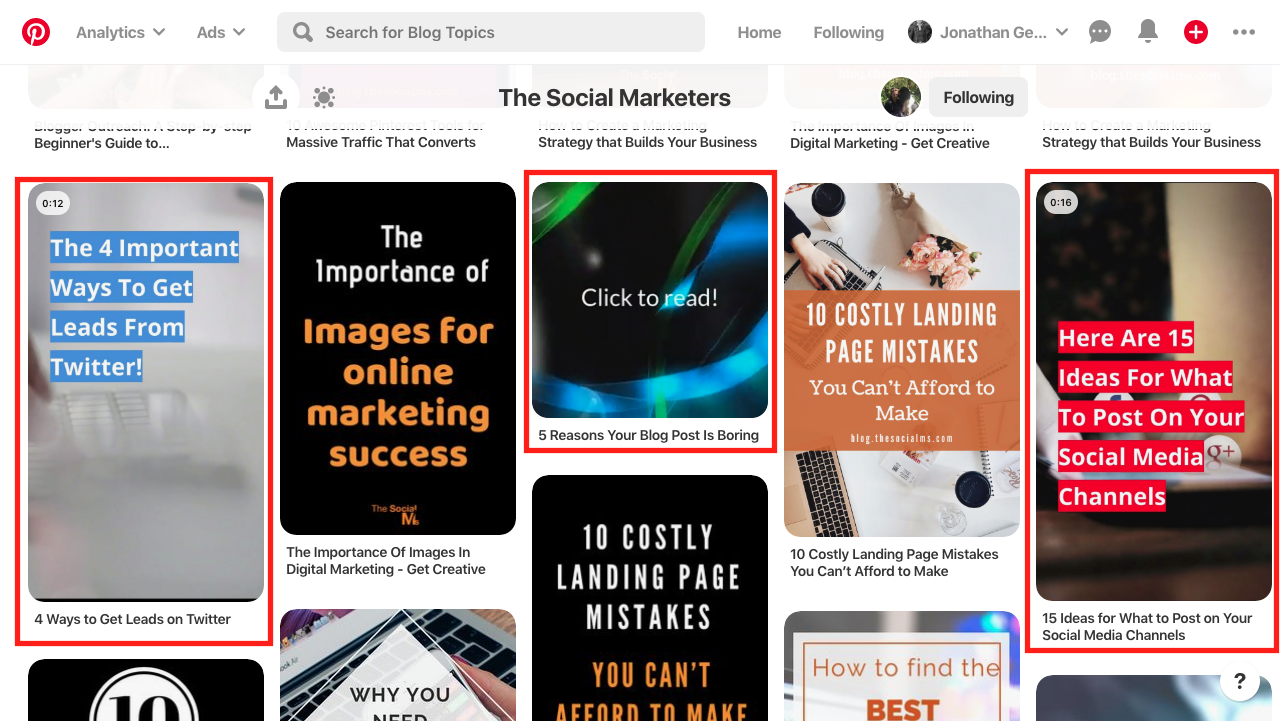
… and on mobile, they are given even more screen space because Pinterest, for instance, presents a row of popular videos first on search results (only if there are any popular videos of course).
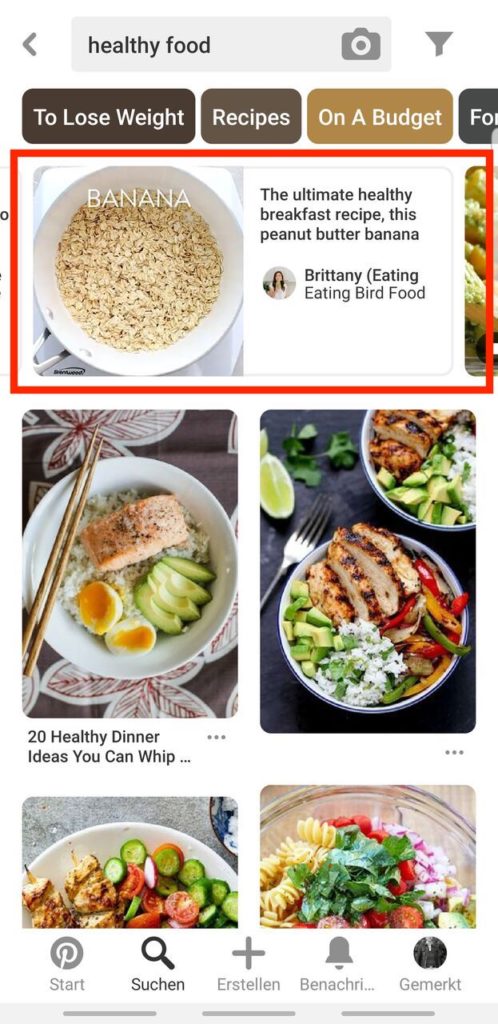
Now, when I discovered that Pinterest is actively promoting video on its platform on so many areas why am I seeing so few videos… And the answer is simple:
Not that many people are using videos on Pinterest!
So there could be an opportunity here…
And that’s when I decided to start some experiments myself!
Join our free Email Course to learn how to get traffic from Pinterest:
All the basics in 4 Days, 4 Emails
My Pinterest Video Pins Experiment and Early Results
Take everything of the following information with a grain of salt. This is still early on – at the time of writing, I have only created 4 video pins. Yes, 4.
Honestly, I didn’t expect to see any results as of now. But Pinterest surprised me in a good way.
As I told you above, I decided to use a very simple guide for video pins: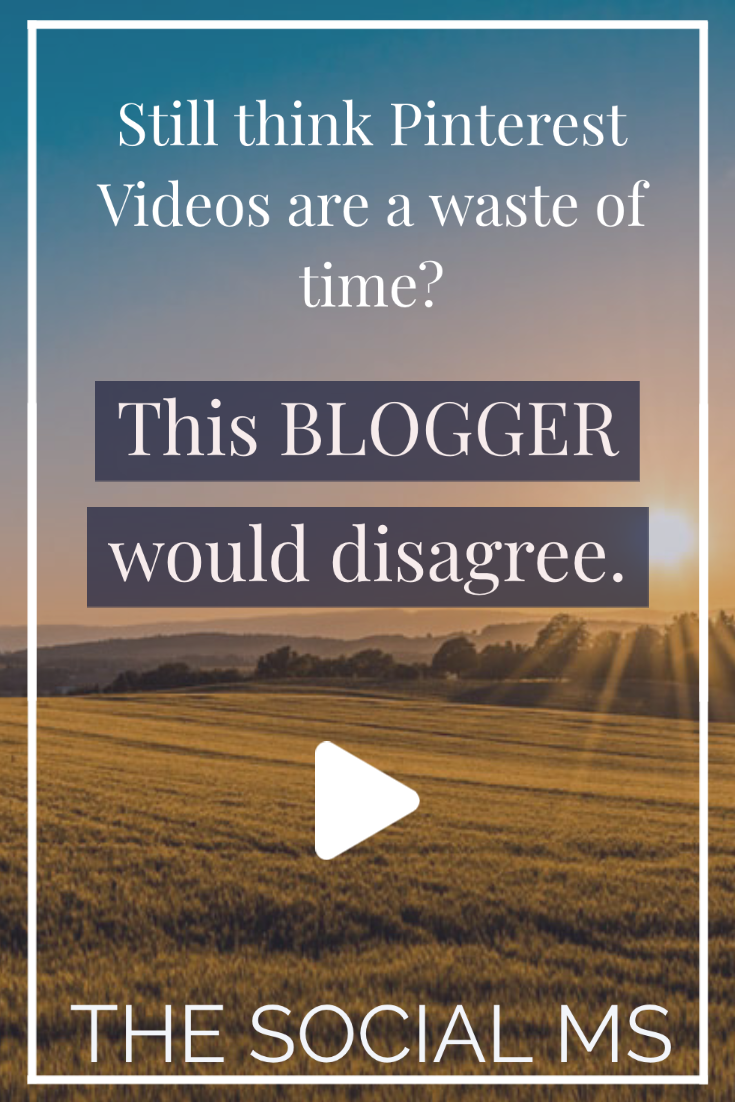
- max 15 seconds. (Pinterest actually recommends this to advertisers using videos so there is some data for this!)
- Portrait orientation.
- Animated background/video background
- Text Overlay (animated)
- 1 Second Logo in the beginning
I used the online tool Headliner to create these pins. below you will find a tutorial on how to create these types of pins with this free piece of software.
Here is one of these pins:
Before we get into the tutorial though, I want to show you the results I got after just a couple of days.
Here are the impressions my videos got:
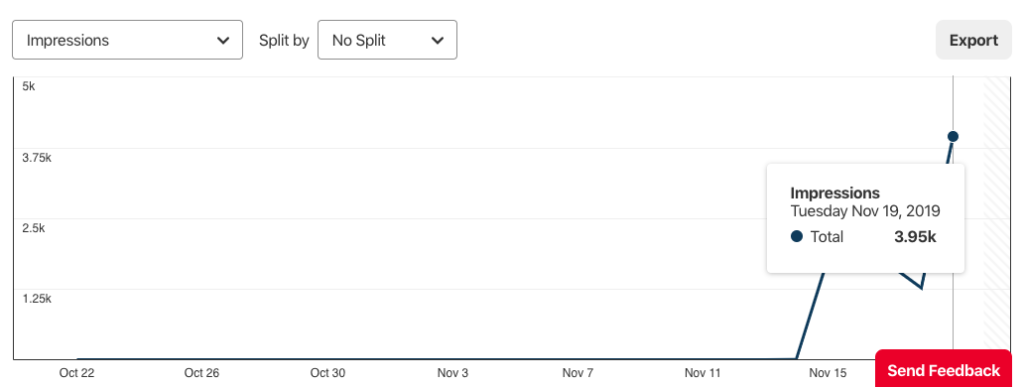
And here are the views my videos got (which means the person watching did consume more than 5 seconds of the video):
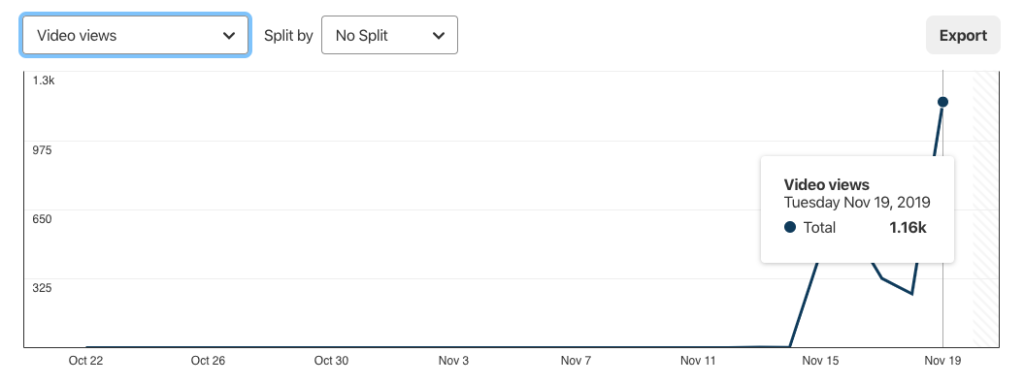
This is… wow – especially since this is only after 4 videos…
Maybe it doesn’t seem a lot to you – at first glance, but Pinterest traffic tactics rely on creating MANY pins when we are talking about normal image pins.
Seriously – over the years we have created 1000s of pins and most of them still don’t perform as good as my quickly generated video pins did after just 5 days.
Some Downsides to Video Pins
That doesn’t mean that video pins are a silver bullet to getting traffic. As with everything online, there are pros and cons to Pinterest Video Pins – and we’ve now talked a lot about their pros. Here are some of the downsides:
- They don’t convert to traffic as well as image pins. You will need more impressions and views to get a click. The reason for that is simple: Clicking on an image pin will drive the user to your website. Clicking on a video pin will pause the video. To drive traffic, the user has to click on the button next to the video.
- You need to learn new tools to create video pins – forget about the video features of Canva – they are not made for creating a great video pin. But don’t be discouraged – the video tool Headliner that I will show you below is just as easy to use and with a bit of practice, you can create a new video pin in less than 10 minutes.
- There is no point in switching completely to video pins as far as I see it right now – you want them to stick out and not to completely take over. So this is a tactic that relies on less being more.
All this comes down to this being a Pinterest feature that has high potential right now – but may lose some importance when video adoption has taken more importance among Pinterest content creators.
How to Create Pinterest Video Pins with Headliner
When I decided to try out Pinterest video pins, I checked out quite a few online tools for videos, Headliner turned out to be the only tool that allowed me to create the types of videos that I wanted to create quickly enough.
Headliner is a freemium tool – you are allowed to create 10 videos per month for free – for more you have to upgrade your account (about $15 per month).
BUT: Remember what I said about less is more? For now, those 10 videos can go a long way!
Here is how simple it is to create a video with Headliner and create a new video pin on Pinterest.
Create your account and confirm it
Just like with any other online tool, register an account on Headliner and confirm it.
Create a new video from a template
Headliner offers some video templates that are already perfect for what we want to do. I am referring to the “In-Feed Video” (square) and “Instagram Story” (portrait) templates. Yes, they were originally intended for Instagram, but they will do nicely for what we want.
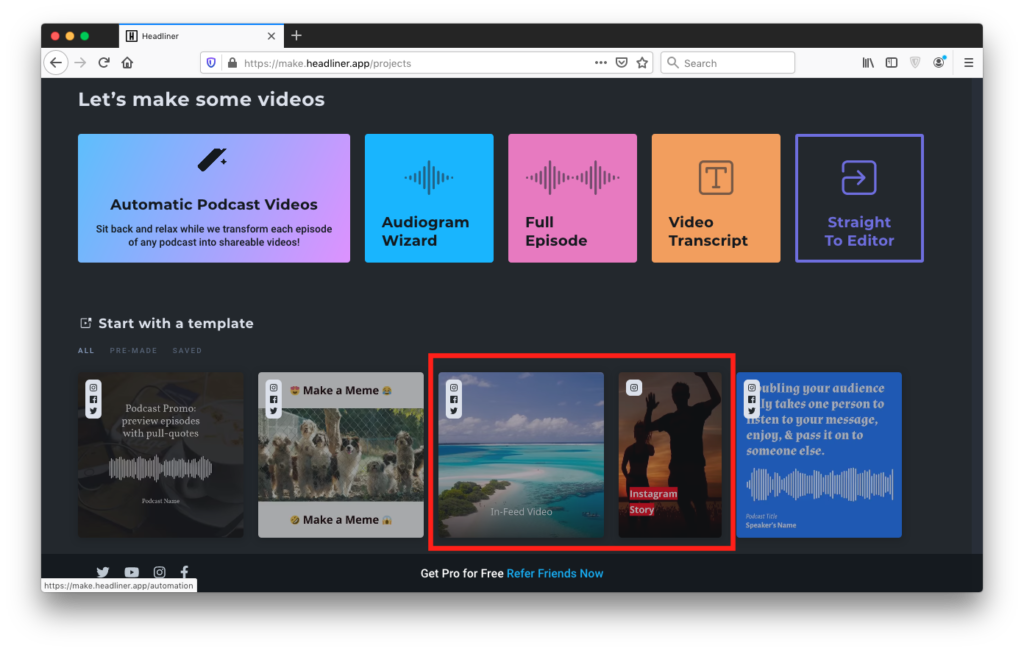
For this example, I will use the Instagram Story template and create a short video in portrait orientation.
After selecting the template, the video editor will open.
Swap out the title and background video
Here is a screenshot of the video editor in which I have highlighted it’s elements:
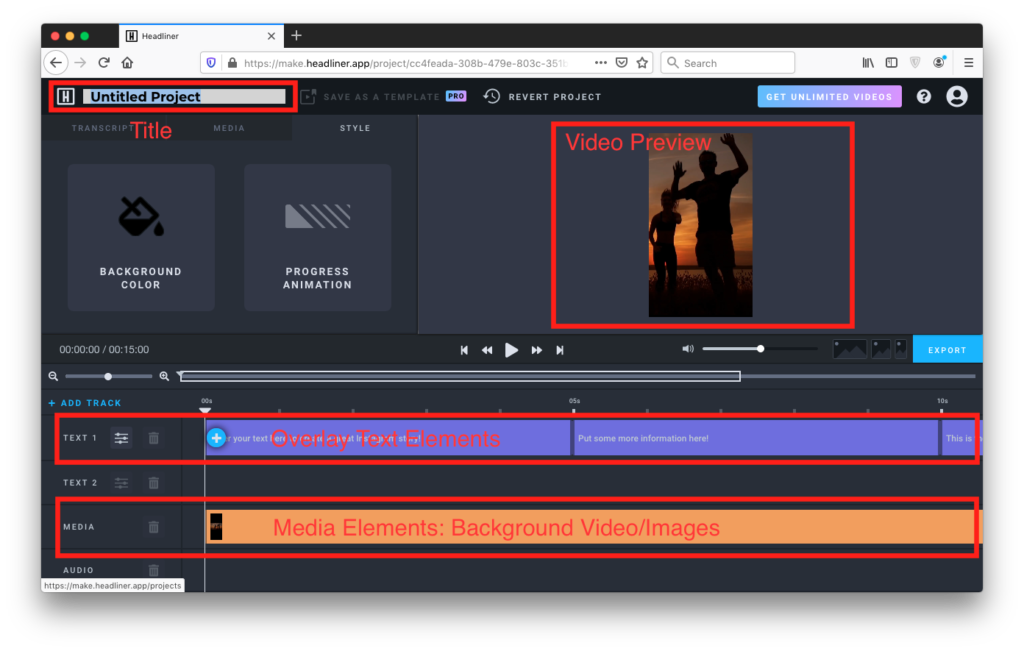
Click on the title of the video in the top left and change it to something more representative of your video content.
After you have done this, double-click on the video in the track labelled “Media” at the bottom – this will open the following window.
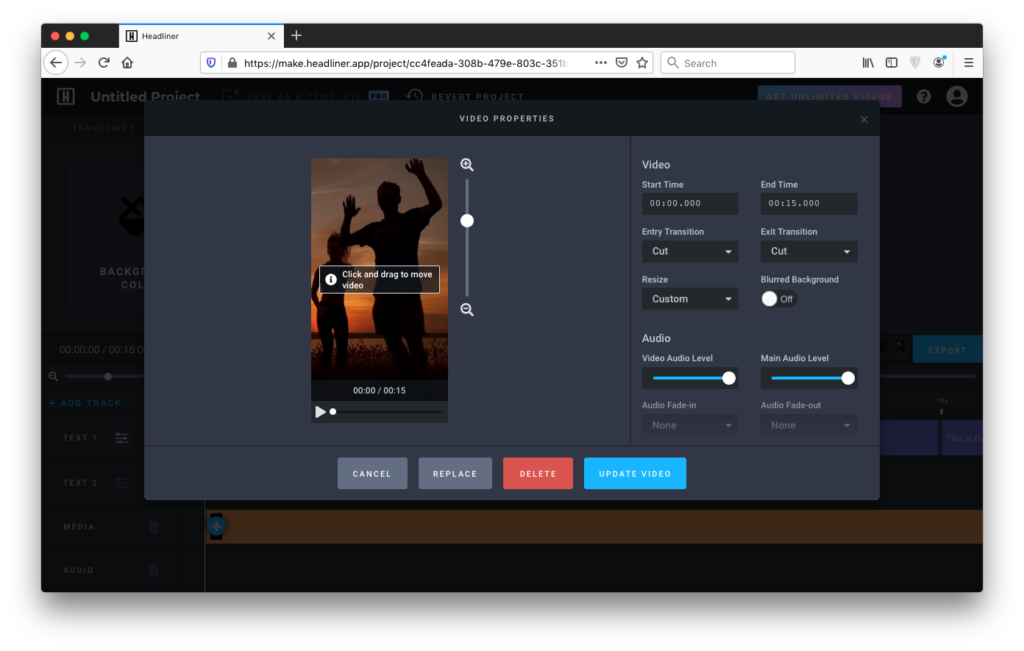
Click on “Replace” – in the following window you can either upload your own video/image, or better: use Headliners integration with Pixabay to simply select a license free video from Pixabay’s library (yes, these are free to use).
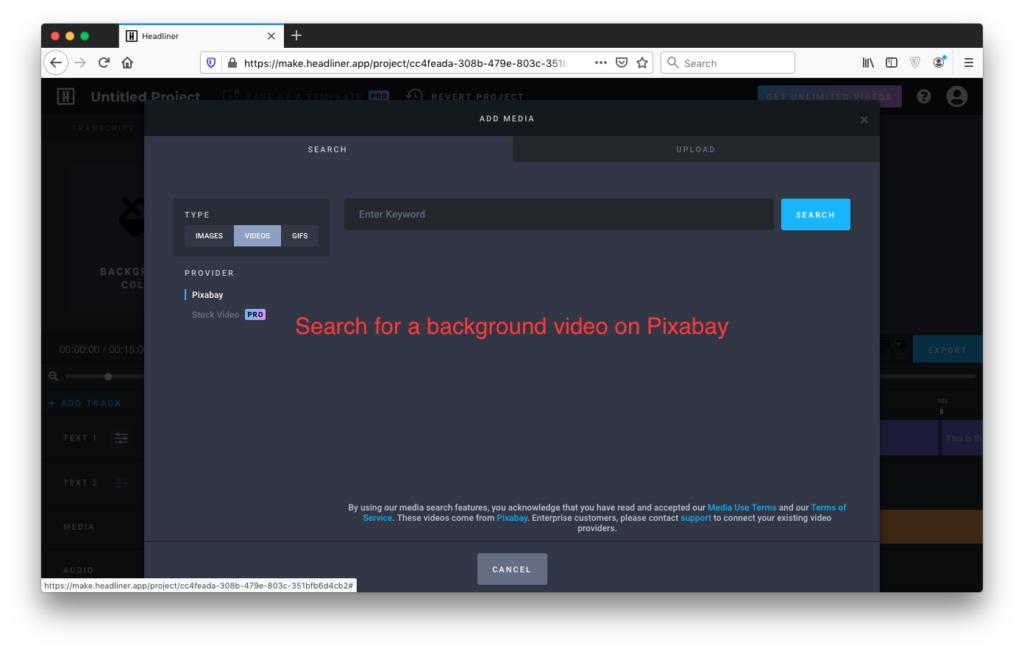
You’ve now replaced your background video.
Add Your Content Title and Subtitle to Your Video Pin
You are creating your video pin to link back and generate traffic for your blog or website – and that means you need to add your content title to the pin to generate interest:
In the track labeled “Text 1” click on the first element and edit the text: …
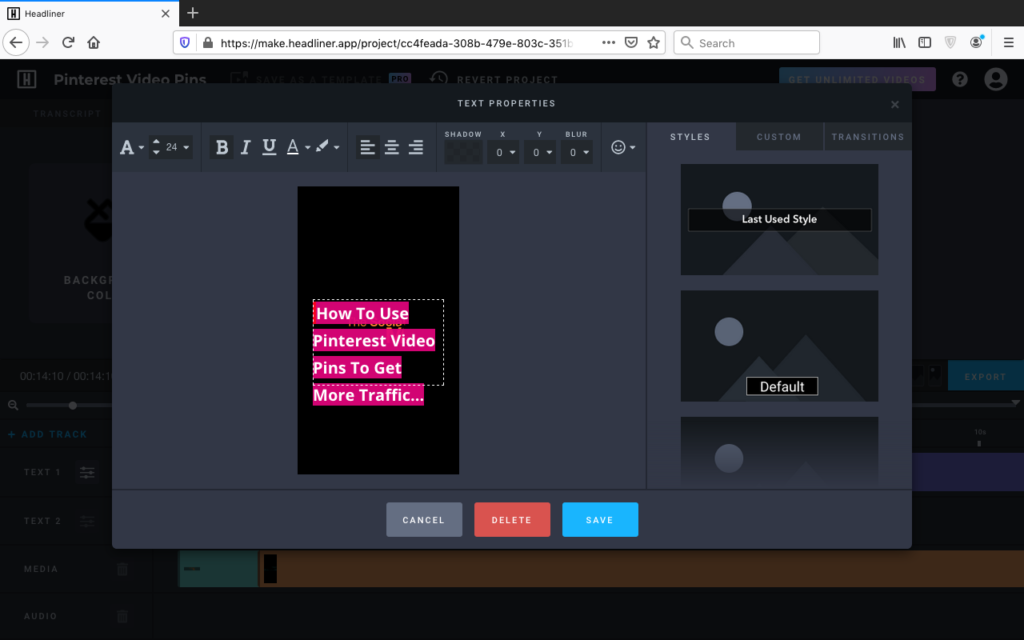
Here you can edit your first text element – add the title of your blog post. You can reformat the text if you want.
You can edit the second and third text element the same way. If I have a subtitle or if the title is too long for one element, then I add the rest to the second element. I use the last element for a call to action like “Click to Read.”
Move the elements exactly where you need them and add a logo
In the tracks, you can also move and resize all elements of the video exactly how you need them. I delete the text elements I don’t need, add move everything close together, and then I move everything about one second in so that I can add a logo to the first second of the video.
To add the logo, I hover over the media track, click the plus sign, and then upload my logo as an image…
Now I’m done.
Download the Video
Click on Export Video and download your video.
Now it is time to create your video pin on Pinterest!
How to Create a Video Pin on Pinterest
Creating your Pinterest video pin on Pinterest itself is quickly done: Open Pinterest in your browser, click on the plus sign to create a new pin and then upload your video by dragging and dropping into the window.
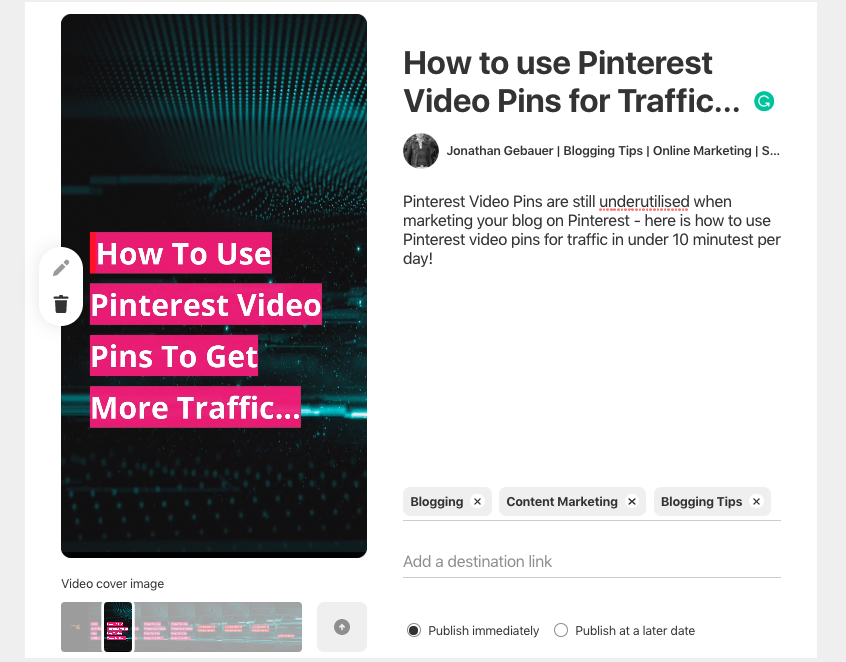
Fill out the information about what your video is about. Remember: On Pinterest keywords matter.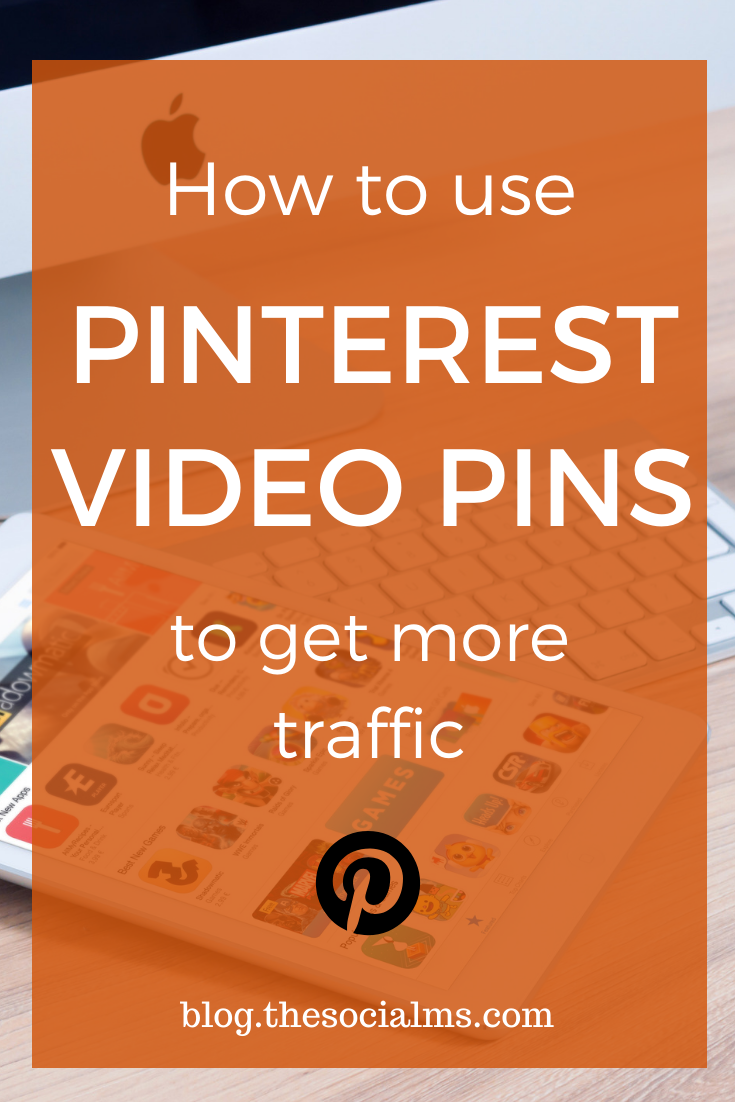
Select tags that match your content – and add your destination link.
Now you are good to go! Publish your pin to one of your boards.
Now, Pinterest checks every pin manually – so be prepared to wait 12 to 36 hours for your pin to go live!
Final Words
Pinterest is getting crowded – so we marketers need to find the opportunities that haven’t yet been overused by others. For now, Pinterest Video Pins are still a huge opportunity – get going now before you are one of the many.
Have you tried video pins yet? What are your results?