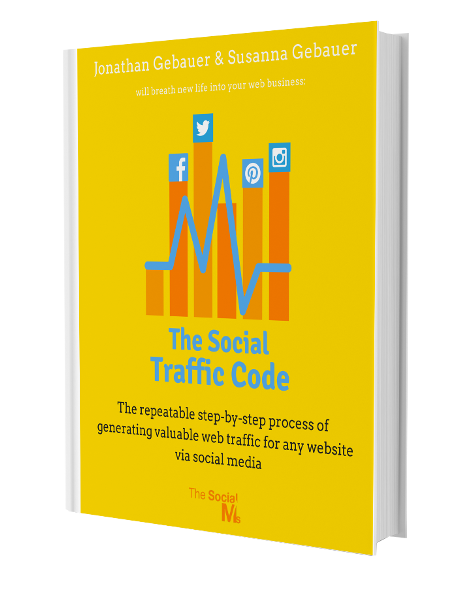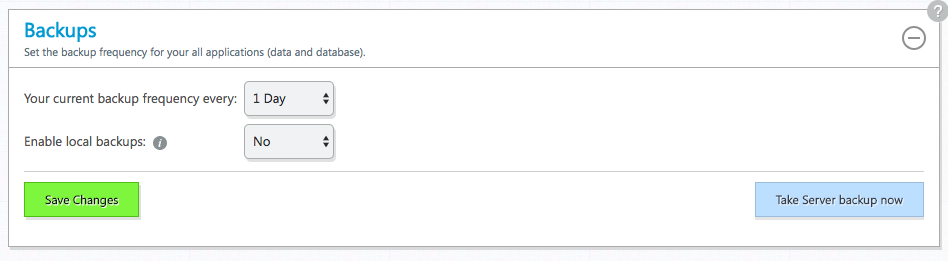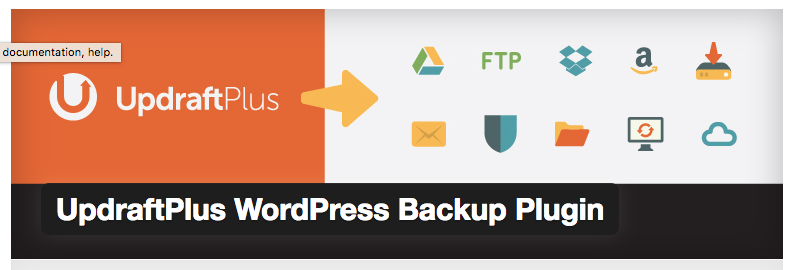What if? What if you made a simple mistake and all your content was gone? Every post you wrote over the last couple of years, all the hard work that went into creating your blog – which has turned into a library of value and wisdom by now?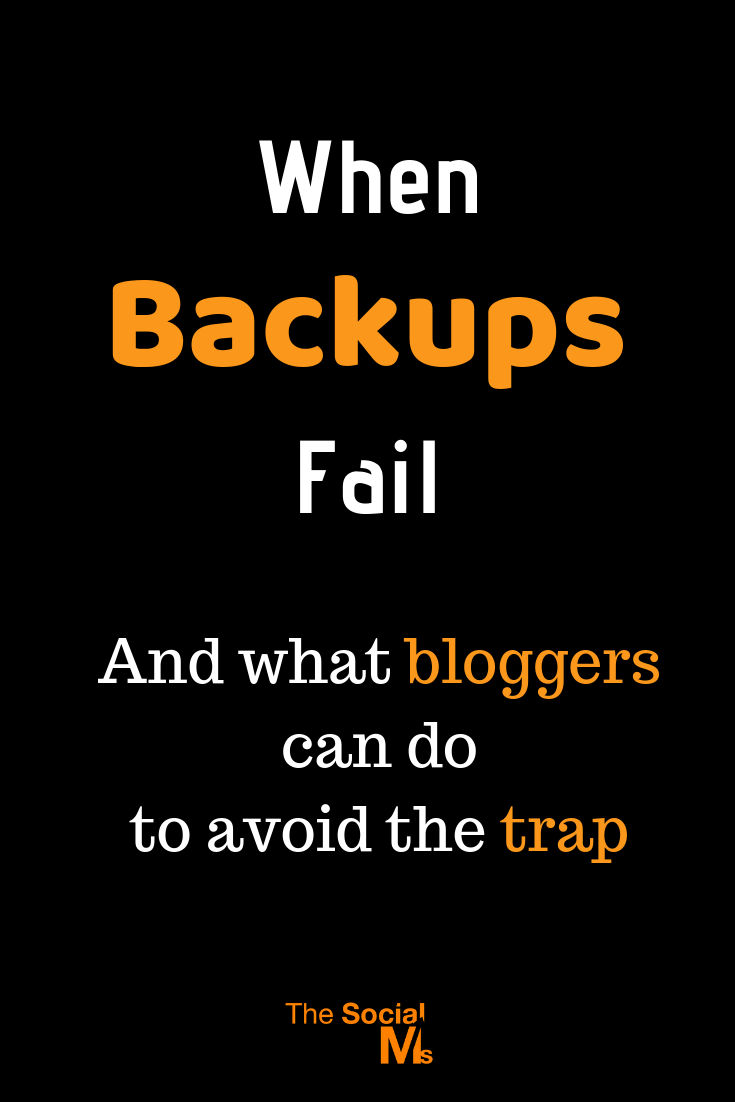
Never thought about this? Then you probably have no blog at all or have just started. Because if you have been blogging for a while, the thought crosses your mind regularly.
For a blogger, losing content on his blog means losing valuable assets. Losing all content or a large part of the content on our blog comes close to losing everything.
And it wouldn’t be the first time – we did have our share of epic business failures before we started The Social Ms.
Before you read on - we have various resources that show you exactly how to use social networks to gain massive traffic and leads. For instance, check out the following:
FREE Step-by-Step Twitter Marketing GuideFREE Pinterest Marketing Ebook
A couple of weeks back, the following happened to us:
I installed a WordPress plugin, it didn’t play well with our installation, I decided to get rid of it – and boom, everything simply went to hell. Every page on our blog showed up as the infamous “database error”, we couldn’t access the member’s area of our WordPress installation anymore, and everything seemed lost.
As you might already know, we host our blog via Cloudways – which I believe to be the best WordPress host – especially when you are on a budget. I knew I had daily backups activated so I didn’t freak out… at first. To make sure that rolling back to a previous backup would work smoothly, and to do a final check whether I actually had a chance of getting the blog back without rolling back to a backup at all, I contacted support.
Support was very helpful, but as I thought anyway, fixing the problem would have required diving into code – or hiring a developer, which was pretty much out of the question. That didn’t matter that much, rolling back to the previous backup was fine with me. I checked again with support whether this would go smoothly, and then selected the most recent backup in cloudways online service.
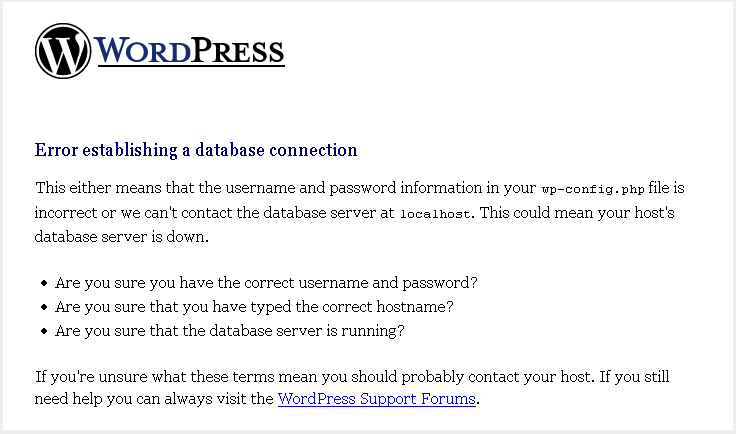
If your site looks like this, you may be in trouble
Boom. That’s when my heart began to race. Cloudways initiated the rollback, then told me it didn’t go through – without telling me a reason.
Back to support.
I spent around 45 minutes in chat with the support staff. First, he didn’t believe me – told me to start the rollback again. No luck. Then the support team member started the rollback on his side. No luck. At some point, he got parts of the site back to running state for a couple of minutes without rolling back to the backup – but only parts. He had merely restarted the server a couple of times and deleted various caches. 5 minutes later everything was down again. I asked whether it would help to roll back to a previous backup – like 48 hours, so not really that old.
Support staff told me: possibly, but he would like to pass this issue on to the tech support team, and they would be coming back to me in a couple of hours.
At this point my heart was racing, I literally panicked. I managed to stay relatively calm over the chat, but in truth, I wasn’t. I agreed to the proposed procedure and asked for confirmation that everything would be ok. “Everything should be fine.”
Hey, before you read on - we have in various FREE in-depth guides on similar topics that you can download. For this post, check out:
FREE workbook: CREATE AWESOME BLOG POSTSFREE Beginner's Guide: START A BLOG
“Should!”… Seriously, if you are working in support anywhere on this planet and you are having a client close to having a heart attack, scratch the word “should” from your vocabulary – either say: “Everything will be fine,” or say nothing at all.
Back to the story – sure enough, around 90 minutes later, the site came back up. I received an email from tech support that they rolled it back to a backup created yesterday, and everything was fine. We had to republish one post, but in total, there wasn’t much damage. My heart stopped racing and I went to sleep.
If this sounds like I had just gone through a typical case of bad support, it wasn’t. Support staff was there for me, they helped me out, and they fixed the problem as fast as they could.
Why was I having a heart attack then?
Why This Is More Worrying Than You Might Think
What you need to understand is that when you are using backup systems provided by online tools for your WordPress site, you are relying on tools that you probably don’t understand (and maybe don’t want to understand) and that you have never tested (yourself). Then, when you need them, you are not sure how well they work.
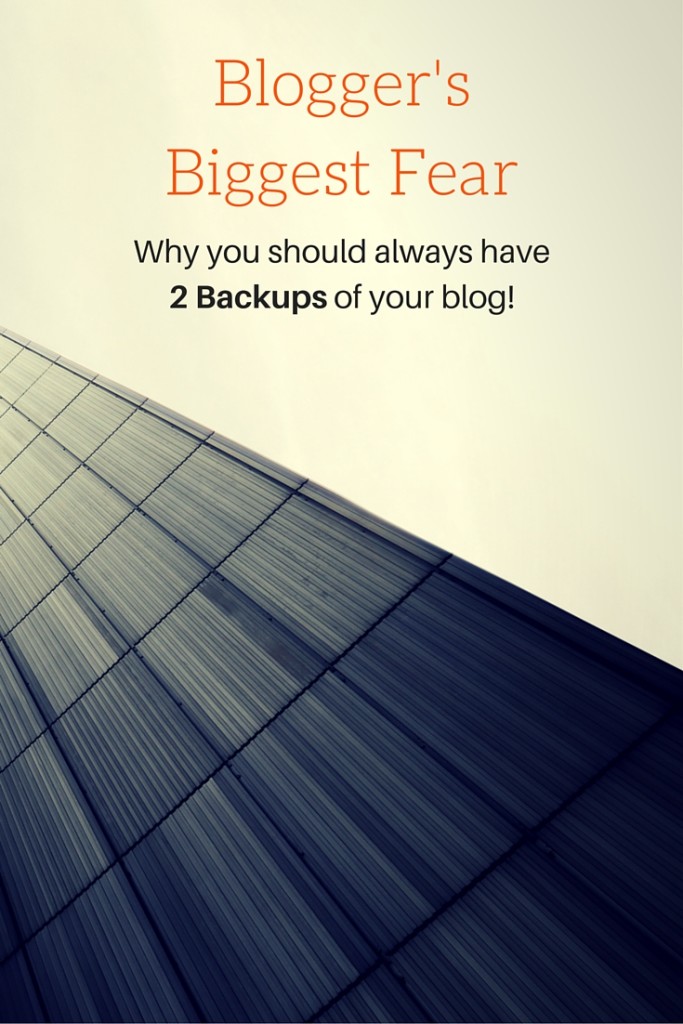 Sure – 999 out of 1000 times, there will be a solution – but once things start failing on you, you wonder whether you will be case #1000.
Sure – 999 out of 1000 times, there will be a solution – but once things start failing on you, you wonder whether you will be case #1000.
Through the whole incident I pitied myself – why was this happening to me? I had done everything by the book, right? I did have daily backups, didn’t I? I actually contacted support before rolling back, so why was this happening?
Thinking about this today, I notice that backup systems usually have no backup routines. Everything else has, but once you are at the point where you use the backup system, you are using a system that you have never tested before, and if something goes wrong, you are f**ked. And when you are running a blog based on WordPress, you are closer to needing the backup then you might believe.
WordPress installations are far from just being a single piece of software running on a server. They are growing over time, subject to changes, new plugins that need to work with other plugins, swapping server providers, new caching layers to speed up the site, …
One day you will experience the big bang.
That means your backup is not just a safety measure; it’s part of the procedure of running a blog. To have a safety measure in place, you need a second backup system.
This is different from a variety of other use cases for backup systems: Usually, when you have a backup system it’s a safety measure, with WordPress your first backup is a required option, the second backup is the safety measure.
Now, don’t get me wrong, you don’t have to have a daily local backup for this – you just need to have a second backup option, that parks frequent (maybe weekly) backups somewhere so that in case something goes wrong with your first option you can be relatively calm, knowing there is a fix.
Better safe than sorry.
Did Anyone Ever Really Lose Everything?
I don’t know. Probably. My guess is that server issues are another relatively common reason for newbies to give up on their blog.
Just think about it: If you had been blogging for let’s say half a year, success is still far out, traffic is low, and then your server crashes and you are unsure of how to get it back, would you continue blogging?
The thing is – a lot of new bloggers don’t think about installing a backup system from the start. This isn’t something that you spend much thought on before you have a couple of articles online.
The thing is: The earlier you start implementing backups, the better. As I said before – backups are expected and required to run a growing WordPress site. Some day your site will crash.
There are many reasons why you might lose your backup – maybe the company holding the backup went bankrupt and you forgot to get your data (happens…). Or your credit card failed a payment – credit card providers always seem to miss out on important payments…
These are just simple things that can happen, and that may or may not result in losing everything.
My advice is: Get a second backup option.
Learn how to drive traffic from social media to your great content on your blog with “The Social Traffic Code!”
Backup Options You Can Use
This article wouldn’t be much help if I didn’t name some tools that you can use for backing up your site. Let’s start with what we used before our incident: Built in daily backups by our host Cloudways.
Sidenote: Cloudways isn’t really a host – instead they allow you to start prebuilt server instances on various cloud hosting providers like Amazon Web Services and Digital Ocean – it’s a lot more intuitive and easy to use than it sounds, a hell of a lot better than classic hosts like Bluehost. In just a couple of clicks you can open a new server. Read more about the cloudways experience here: Why we switched to Cloudways and how easy it was.
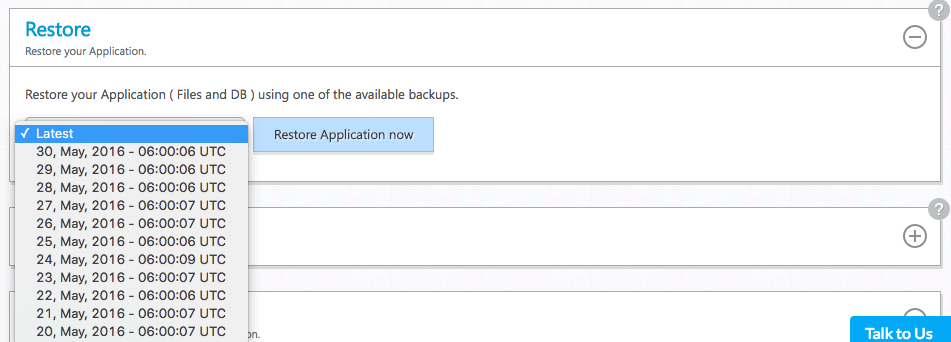
To roll back to a backup simply select the file you want and restore. You can reinstall the current state as well if the backup wasn’t what you wanted.
Cloudways has easy and reliable backups built in; if one fails you can always use the one before. If all goes well, you can roll back to your backup within a couple of minutes.
Now, not every hosting provider offers a backup system as comfortable as Cloudways, but nevertheless, your first backup instance should be your server providers backup system.
Now, since you have the first backup system in place, let’s select a second one. There are various plugins for WordPress that allow you to keep regular backups. Let’s have a closer look at 2 of them:
UpdraftPlus
UpdraftPlus is a simply yet powerful backup plugin for your WordPress site. It offers a free version which allows you to take regular backups and should be enough for most of your needs. You can:
- Take scheduled regular backups and save them to your host
- Automatically upload backups to your Dropbox or another cloud storage system
That’s really all you need in your second backup system.
BlogVault
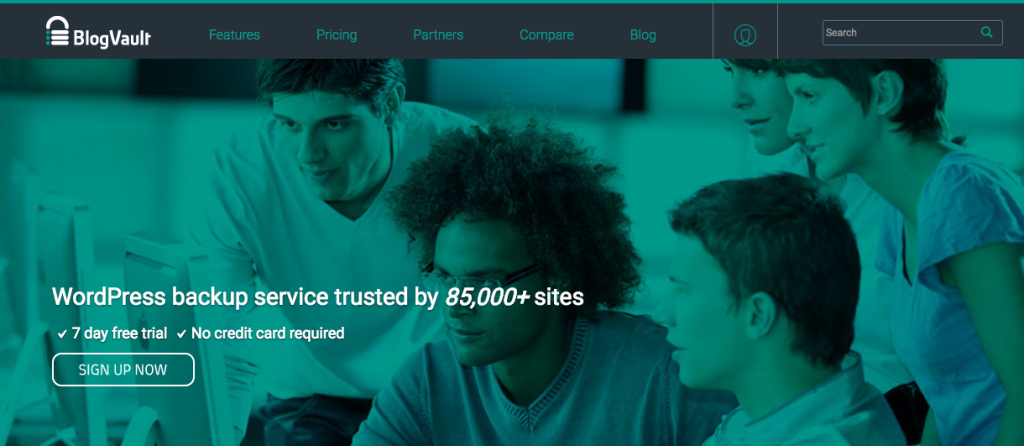
BlogVault is more than just a simple backup plugin: Blogvault lets you connect to its web service and take daily backups. It keeps your backup history for 30 days and also allows you to easily migrate your site between hosts.
In fact, Cloudways has a deal with Blogvault for their WordPress plugin to easily migrate any WordPress site to WordPress – which allowed me to migrate this blog and our other sites to Cloudways in minutes (for free).
To make use of Blogvault you have to pay money – the cheapest version is for one site and costs $9 per month.
Blogvault is for those who want ease of use and that little bit of extra security. Whatever happens, you will be able to get your site back online within minutes.
Final Words
There are many more systems that allow you to take reliable backups. But as I said, you shouldn’t trust just one. Or if you trust one system, then it should be something like BlogVault – nothing else will do.
Backups for your WordPress site have by now become expected – if you don’t have backups, recovering from a crash can become tough at best and impossible in many instances.