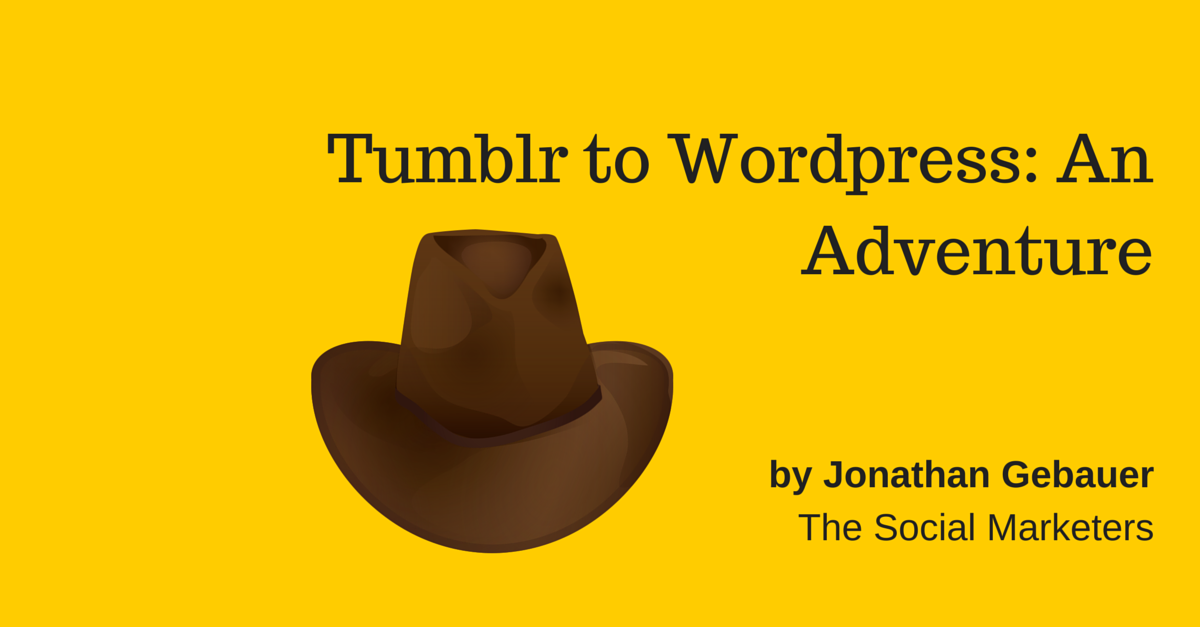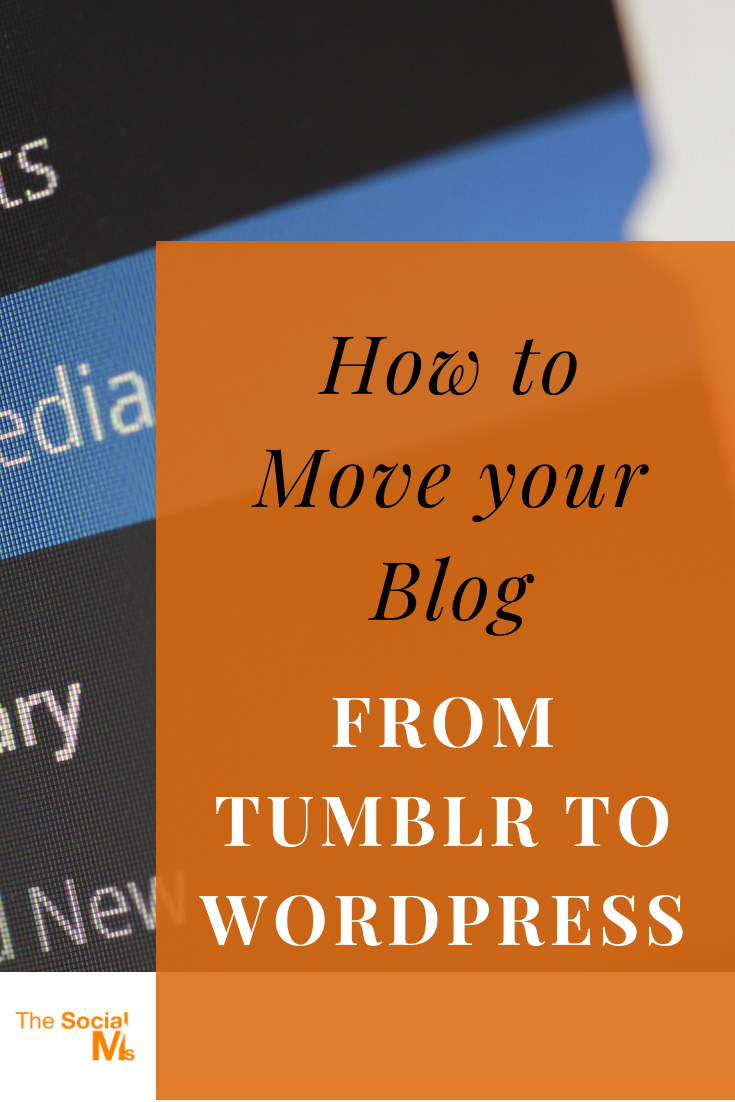Yesterday we made a decision – we moved this blog from Tumblr to WordPress.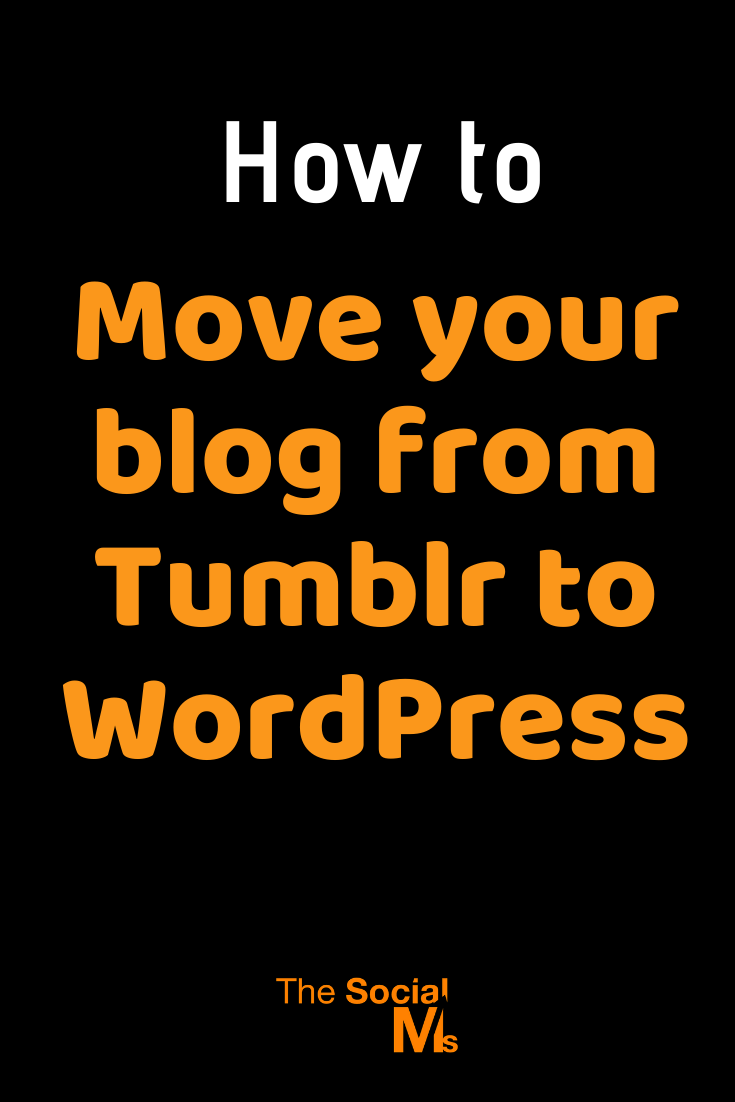
As said before, Tumblr simply didn’t offer us enough flexibility. This blog has grown rapidly and we decided it was time to take the next step. And for that, we needed something that could grow with us. Tumblr is great when you start out because it lets you start without any obstacles in your way, but when you decide you’re ready, you should take the next step – and that means converting from Tumblr to WordPress.
Tumblr is great for making a start with a new blog – to start writing and curating about a topic, finding out in which direction the blog is going to go, finding out whether you want to keep doing it, … But when you figured out that your goal is not to become “Tumblr-famous” and your focus is on creation rather than curation – it might be time to leave.
Sadly, while creating a blog on Tumblr is very easy and can be literally done in seconds, moving from Tumblr to WordPress is not that easy. But rest assured – with a little bit of a time investment, all problems can be solved. Let me show you the process I followed.
Before you read on - we have various resources that show you exactly how to use social networks to gain massive traffic and leads. For instance, check out the following:
FREE Step-by-Step Twitter Marketing GuideFREE Pinterest Marketing Ebook
Oh, and btw: This post is about moving to a self-hosted WordPress installation – I wouldn’t recommend moving from Tumblr to wordpress.com, if your Tumblr wasn’t enough, that won’t be as well.
Step 1: Assessing What Needs To Be Done
The first step really is finding out what you need to do and what you want to do. Here is what is important:
- Did you have a custom domain for your Tumblr blog? – Ideally you had one, but if not – well, now you need one.
- Did you use Disqus comments on your Tumblr blog? – If yes, you want to know how you can port your comments over to your new blog.
- What do you want to do with your Tumblr account after the conversion? – Sure, you can just leave, but maybe you want to keep using it?
If the following steps look overwhelming at first, they are pretty straight forward. Get started moving from Tumblr to WordPress.<a href=”//www.bluehost.com/track/jogebau/” target=”_blank”> </a>
Step 2: Get Webspace and a Domain, Install WordPress
Now, you need web space. I used Bluehost and highly recommend them – everything is easy to use, and you can set up a simple WordPress installation with a one-click install. They are also very cheap with pricing starting at $3.95/month. The following is all based on the Bluehost experience – I do believe other hosters work similarly, but I can only give the specifics for Bluehost.
- Go to Bluehost, select the package you want to sign up for and fill in the payment credentials.
- Bluehost gives you a choice of whether you want to sign up for an existing domain or need a new one (a free domain is included in your offer). If you had a domain before for your Tumblr blog use that one, otherwise, select the domain you want and continue.
- You will get an email from Bluehost with your credentials, and something they call your temporary domain.
- Now, login to Bluehost, and on your home screen in Bluehost select: Install WordPress and on the next screen select install again. It will give you the option to decide where you want to install, select your temporary URL (the one from the email). I selected my domain the first time and it did mess things up, especially since I did have a domain for my Tumblr blog before.
- It will also allow you to set a Password for your new installation, write it down.
Step 3: Login to your admin panel and install a theme you like
This is fun – login to your WordPress installation and go to Appearance->Themes. Click on Add New and search for a theme you like. Use the filters to narrow the search down a bit. Recommended is looking only for themes in a Responsive Design. There are a lot of tutorials on how to use themes and set them up, and this post is about moving from Tumblr to WordPress, so this is not the right place to go into detail.
Step 4: Import Your Tumblr to WordPress
You don’t want to start from scratch, so converting from Tumblr to WordPress doesn’t make sense if you can’t take your posts with you. Luckily this can be done and is quite straightforward. Note that I didn’t do it the way described below but used a different method. I shouldn’t have, as the method below is easier to do and prevents trouble later on. I found out about this method in this post: http://www.wpbeginner.com/wp-tutorials/how-to-properly-move-your-blog-from-tumblr-to-wordpress/
- In the WordPress Admin panel go to Tools->Import
- Click on Tumblr to install the Tumblr Importer Plugin, the click on Activate and Run Plugin. You will be taken to the Tumblr Import page.
- You will need to register an app with the Tumblr API (don’t worry, just do as I say 🙂 ): The Tumblr import page page instructs you how to do that and gives you the Callback URL which you will need on Tumblr. Copy this URL. Now, go to Tumblr Applications page (you will need to login) and click on Register application. On the following page only three fields are required: Name, URL and Callback URL. Name it however you like, fill in your Blog URL and copy the Callback URL from before. Now Register your application.
- On the following screen on Tumblr you can see a Consumer Key and a Secret Key, which you can copy and paste on the Tumblr Imported page in WordPress. Click on Connect To Tumblr and then Allow.
- You will be shown a list of your Tumblr blogs. Click on Import this Blog next to the blog you want to import.
Now, all your post should get imported. The importer plugin attempts to put all posts into matching post types (one of the reasons why this method works better than the one I used).
Step 5: Setting Up Redirection
This will make sure that all of your old links will still work and forward to the new URLs of your posts. Tumblr and WordPress format URLs in different ways, which makes this a bit hard, but follow the steps and you’ll be fine.
Hey, before you read on - we have in various FREE in-depth guides on similar topics that you can download. For this post, check out:
FREE workbook: CREATE AWESOME BLOG POSTSFREE Beginner's Guide: START A BLOG
- Go to Settings->Permalinks and switch it to the setting: “Post Name”
- Install the Redirection Plugin via Plugins-Add New (Search for “Redirection”)
- Activate the plugin and go to: Tools->Redirection
- Create the following redirection rule:
Source URL: .*/post/\d+/(.*) Target URL: /$1 Select Checkbox: Regular Expression
If you are taking your domain from your Tumblr.com with you, then you are done with this step. If you didn’t have a custom domain on Tumblr and you want the old posts to forward to your new blog – you can do that, but I don’t recommend that. You will lose any use for this Tumblr blog completely but you need to keep it online for as long as you want the forwarding to work. In a section at the bottom I will outline what you can do with your Tumblr account once you have opened your WordPress blog.
If you insist on Forwarding to work, this post has details: http://www.wpbeginner.com/wp-tutorials/how-to-properly-move-your-blog-from-tumblr-to-wordpress/
However I don’t recommend doing it. There is still much you can do with Tumblr after converting your main content from Tumblr to WordPress.
Step 6: Move Your WordPress Blog To Its Final URL
Now it is time to move your blog to its final destination. If you have set up a new domain with Bluehost, then this is fairly easy:
Process of moving the blog if you have a new domain:
- In your wordpress admin panel, go to Settings->General and enter your final blog URL under WordPress Address and Site Address.
- Go to you Bluehost account, select My Installs, select your install and click on advanced. Click on update location and enter the final address of your blog.
Done.
If you have a domain somewhere else, this is slightly more complicated:
Process of moving the blog if you have an existing domain somewhere else:
- In your WordPress admin panel, go to Settings->General and enter your final blog URL under WordPress Address and Site Address.
- Go to you Bluehost account, select My Installs, select your install and click on advanced. Click on update location and enter the final address of your blog.
- Go to Tumblr and disconnect your blog from the domain.
- Go to the provider of your domain, set the A-Record for the domain to point to the server IP of your Bluehost server and delete everything else from this domain.
Done, but it can take a while until this is updated. I’ve heard horror stories of this taking up to 24 hours and more, but for me it took less than 5 minutes. Just so you know.
Now you are done with this step. You’ve moved your Tumblr to WordPress – if you had Disqus on Tumblr you can now move these too.
Optional Step 6: Implement Disqus For Comments And Migrate Old Discussions
If you want to use commenting on your new WordPress blog I recommend setting up an account with Disqus and installing the Disqus plugin. If you had Disqus activated on Tumblr and set up the redirection rules above, Disqus has a cool migration tool that follows the redirections and moves your discussions over to WordPress. You can access it from your Disqus account.
It sounds adventurous, but it worked flawlessly for me.
That’s it; you are done converting from Tumblr to WordPress.
What To Do With Tumblr After Moving Your Tumblr To WordPress
Tumblr is not just a blogging platform, it is a social network and therefore it is not focused on creation alone but also on curation. You can and should continue to crosspost all your posts to Tumblr after publishing on your new blog. But you should also curate a lot of other content on Tumblr – Infographics, images, posts on other blogs, etc.
Tumblr can become a powerful traffic source for your blog and a powerful social media profile for yourself. I will outline strategies for your Tumblr blog in a later post. There is a reason why Yahoo paid so much money for Tumblr. Even after moving your main content from Tumblr to WordPress, Tumblr is still powerful.
Benefits of Moving From Tumblr to WordPress
- SEO value – WordPress is better optimized + you can profit from various SEO plugins.
- Theme flexibility
- Plugins for almost everything
- More flexibility placing ads on the site
- More flexibility with social integrations through plugins