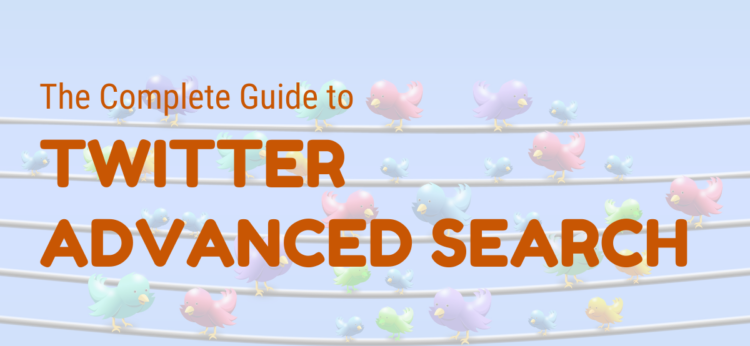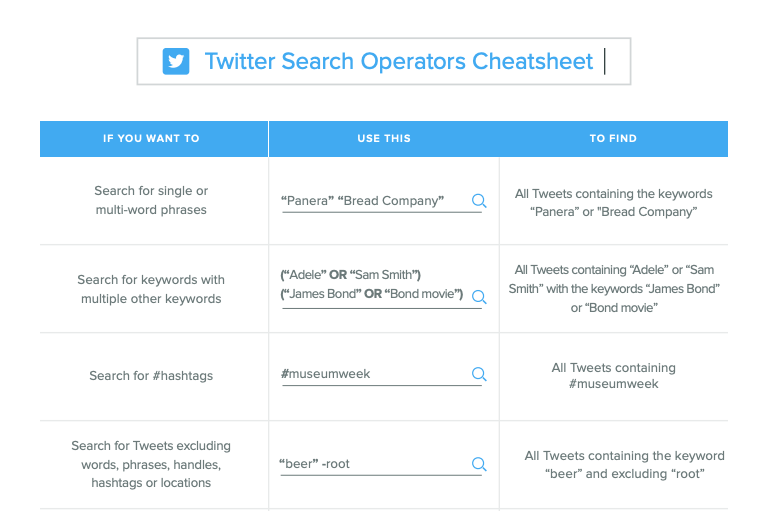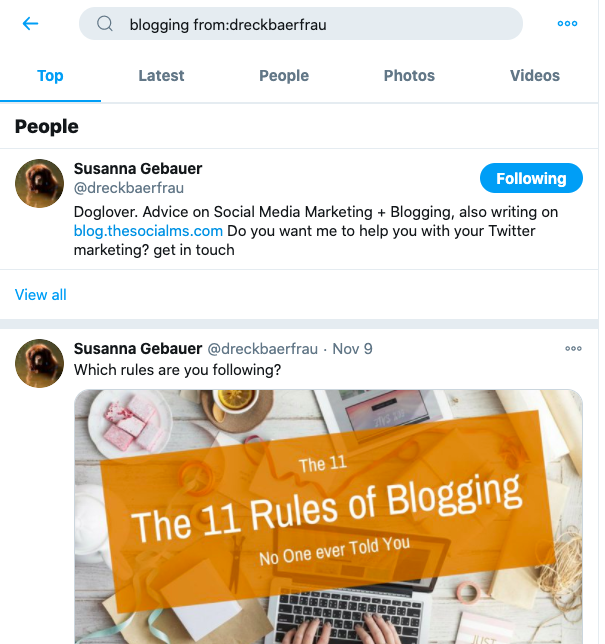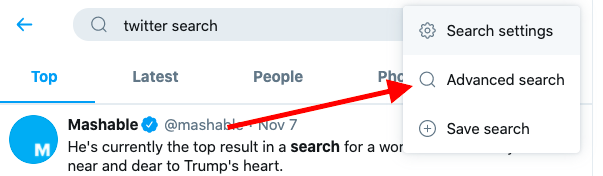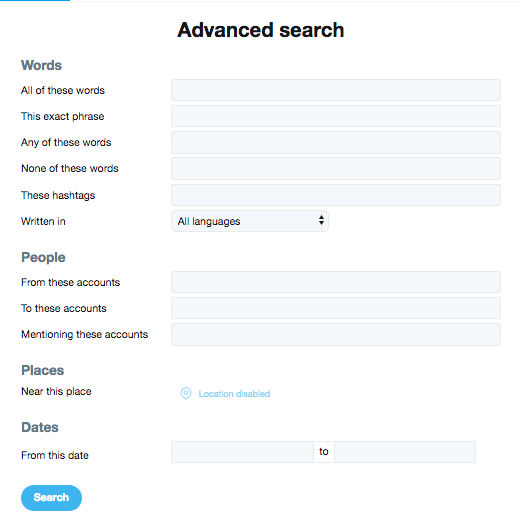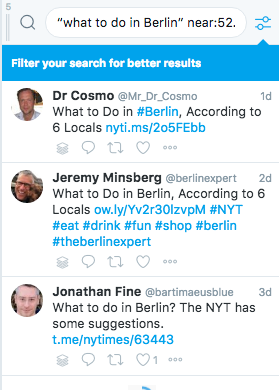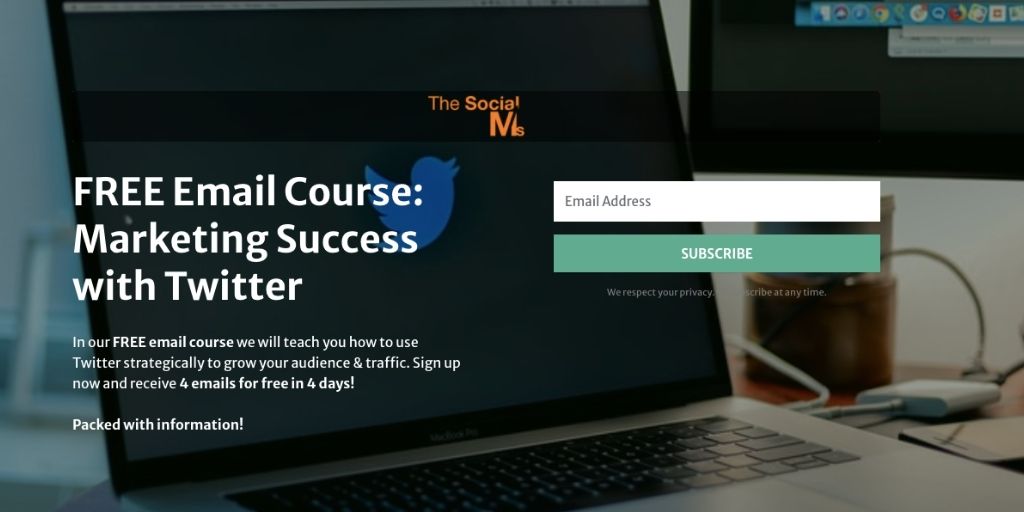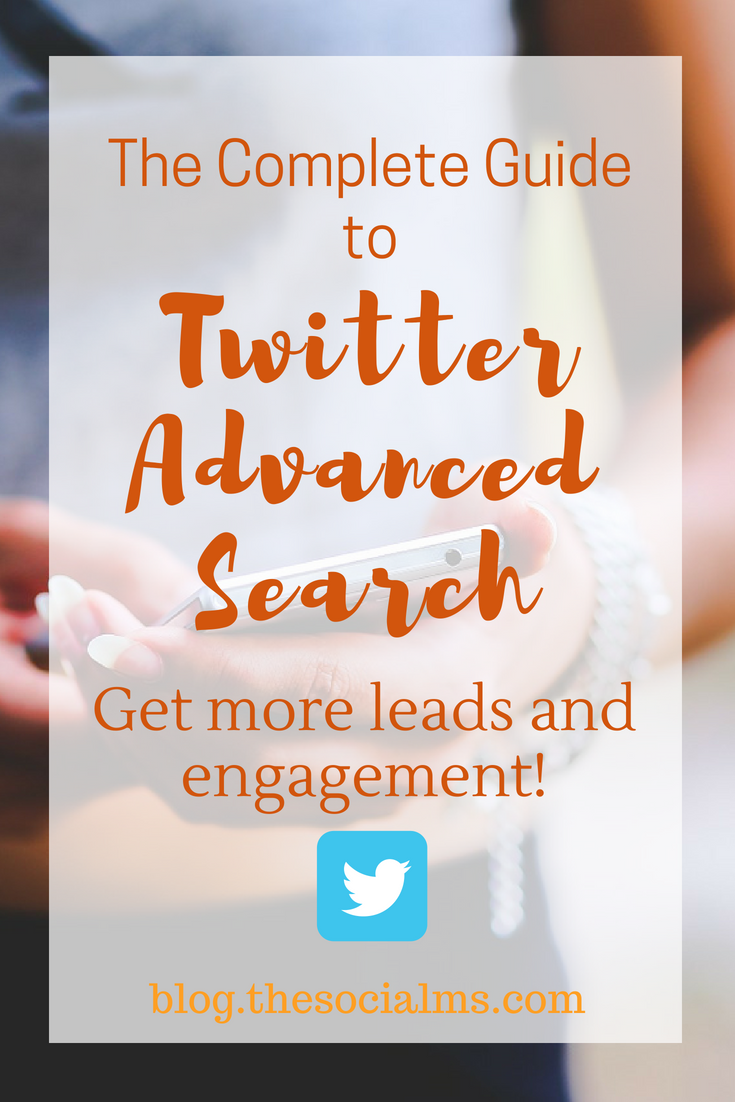Did you know that more than 2 billion search queries are conducted on Twitter every day? Maybe the number of searches would be a little smaller – or even bigger – if everybody knew about the Twitter advanced search and all the possibilities that come with it.
Almost anything on Twitter is searchable. There is 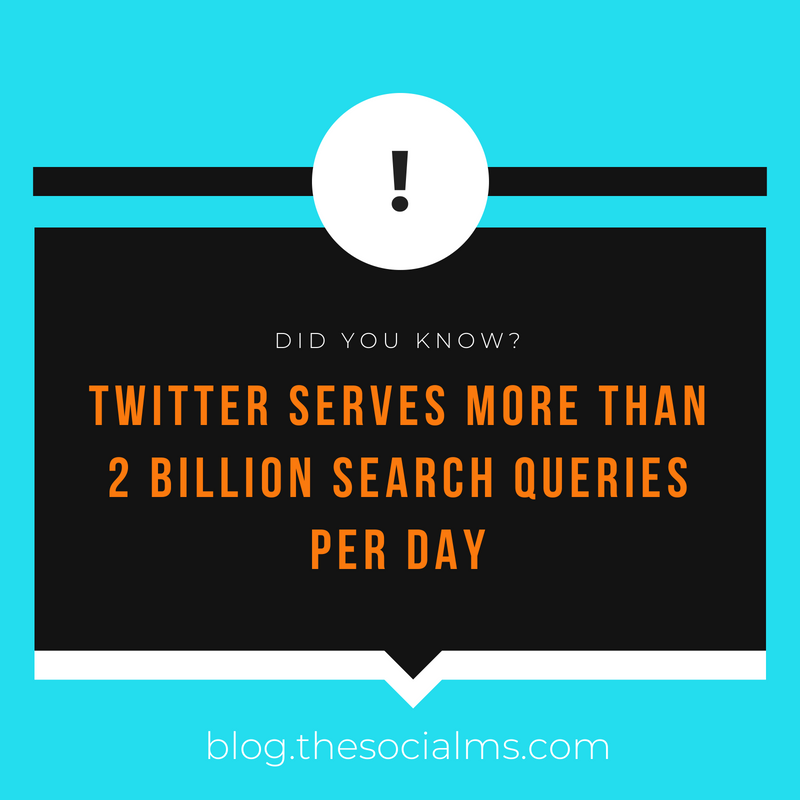 far more to Twitter search than the little search bar in the top right corner of your Twitter web interface. The Twitter search engine is a mighty one.
far more to Twitter search than the little search bar in the top right corner of your Twitter web interface. The Twitter search engine is a mighty one.
And, no: you do not even need to have a Twitter account or be logged in to use all the search options on Twitter.
Before you read on - we have various resources that show you exactly how to use social networks to gain massive traffic and leads. For instance, check out the following:
FREE Step-by-Step Twitter Marketing GuideFREE Pinterest Marketing Ebook
You have probably used Twitter’s search toolbar in the past: Simply type a Twitter search keyword, phrase, hashtag – or even a Twitter username into the search box at the top right of your Twitter website. And you will get a bunch of results.
Alternatively, you may have used the mobile search or the search page for non-member users.
Be aware that there are more Twitter search results than what you instantly see listed. Because the Twitter search results are sorted into categories: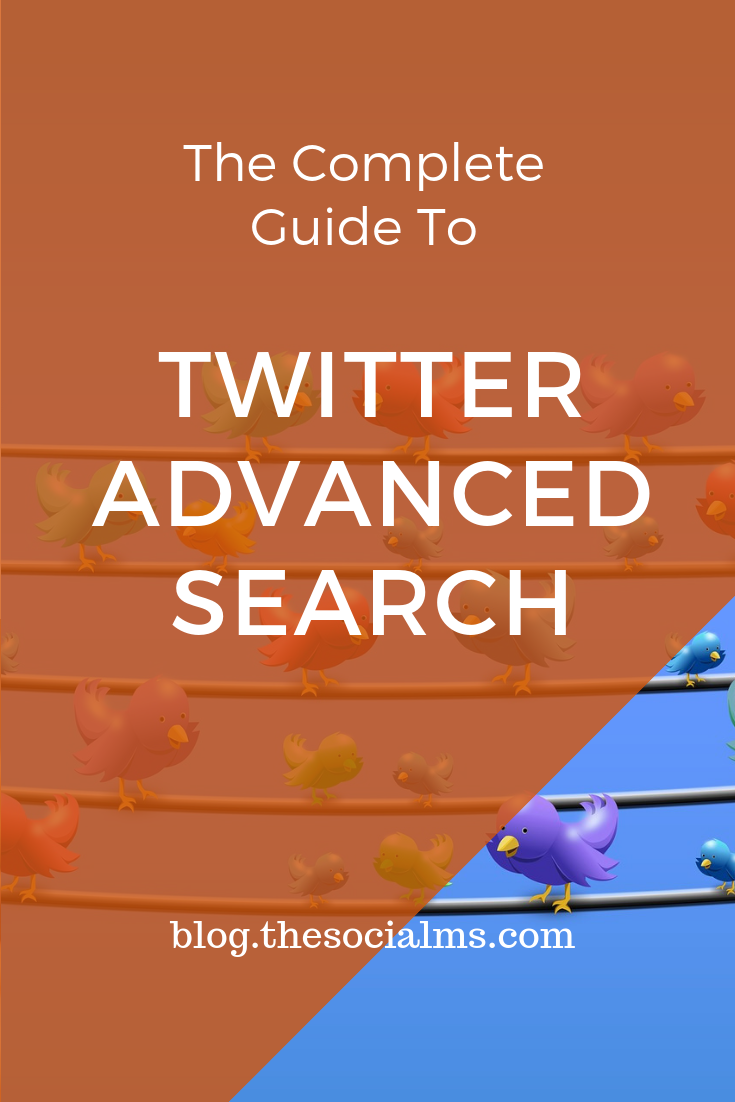
- Top
- Latest
- People
- Photos
- Videos
- News
- Broadcasts
What you will, as default see listed as search results, are the “top” results. Twitter claims to be “the most relevant Tweets for your search. “We determine relevance based on the popularity of a Tweet (e.g., when a lot of people are interacting with or sharing via Retweets and replies), the keywords it contains, and many other factors.”
I admit that I rarely find what I am searching for in the “Top” section of the search results. What I am looking for is usually either hidden in the “Latest” or the “News” section. Or I search for people or accounts which you can find in the Twitter search People listing. If you perform a Twitter search for images on a given topic, you will select “Photos.”
When you cannot instantly see any relevant results, make sure you check the other categories of the search results, too. What kind of results the categories contain should be fairly obvious:
–> “People” will show you results of Twitter accounts that containing the search phrase
In many cases, when you are just performing a quick and simple search, the results you get from this simple search on Twitter via the search toolbar are sufficient.
Hey, before you read on - we have in various FREE in-depth guides on similar topics that you can download. For this post, check out:
FREE workbook: CREATE AWESOME BLOG POSTSFREE Beginner's Guide: START A BLOG
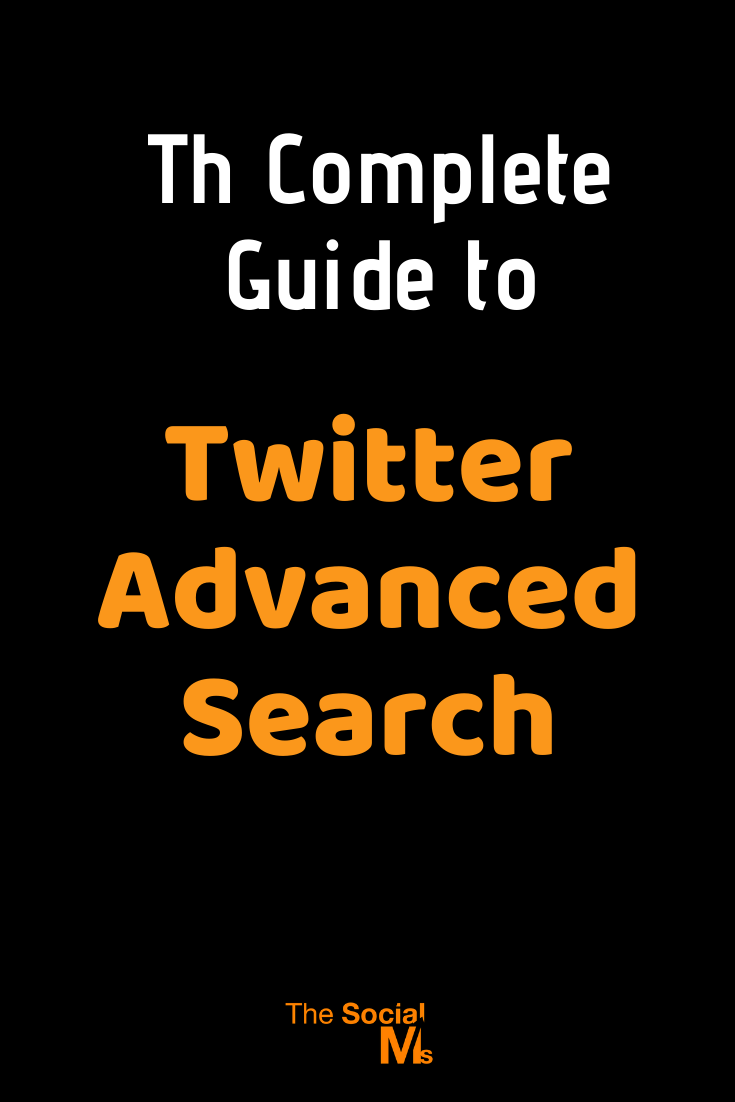 But sometimes, when you are looking for something more specific, you will need some additional options like limiting the search results to an area around a specific location. Or combine some keywords or hashtags. Or search for a keyword just in tweets with links to a specific URL. Or search for a keyword but exclude another keyword from the results. Or search in Tweets from a specific timeframe.
But sometimes, when you are looking for something more specific, you will need some additional options like limiting the search results to an area around a specific location. Or combine some keywords or hashtags. Or search for a keyword just in tweets with links to a specific URL. Or search for a keyword but exclude another keyword from the results. Or search in Tweets from a specific timeframe.
There are endless options for searches that make total sense in a certain situation. And Twitter absolutely has the tools to allow you to search for a very unusual but specific search. Twitter users can search for almost anything on Twitter with the Twitter advanced search.
You can still use the search toolbar, BUT you will need to know about some search operators:
The key to Twitter’s search magic are search operators.
A Twitter search operator is a combination of symbols and text with a specified meaning that allows you to narrow down your search. Search operators come in the form of a text snippet added to the search term on Twitter.
If you know some of the most common search operators, you can work Twitter search magic.
Here are some examples of the most commonly used Twitter search operators:
- Search for tweets containing ALL specified words. This is the default search used in the standard search box. Example: all words will give you all tweets containing all and words
- Search for a phrase: Gives you all tweets containing a specified phrase. Example: “all words” will give you all tweets containing all words.
- Search for any of these words: Gives you all tweets containing one of the specified words. Example: all OR words will give you all tweets containing either all or words.
- Search for none of these words: Gives you all tweets that do NOT contain these words. This one usually is used in combination with another search operator. Example: all -words gives you all tweets containing all but not containing words. This makes special sense when you are looking for terms that have multiple meanings.
- Search for hashtags: Gives you all tweets containing the specified hashtag. Example: #blogging gives you all tweets containing the hashtag #blogging
- Search for tweets in a specific language. Add lang:en to your search, and the search results will only give you tweets in English. Example: corona lang:en will filter all the tweets that include the word Corona and only display results written in English.
- Search for tweets from a specific Twitter account. Add from:account to your search queries, and you will only get results from the specified Twitter account. Example: blogging from:dreckbaerfrau will only provide you with results for the search term blogging from my Twitter account (@dreckbaerfrau)

- Search for tweets that reply to a specified Twitter account. Example: blogging to:jeffbullas searches for tweets including the term blogging sent to the Twitter account from Jeff Bullas (@jeffbullas)
- Search for tweets mentioning a certain Twitter account. @Twitteraccount Example: Recently, our Google analytics was not showing the results I expected. To figure out if Google Analytics had a problem, I searched for @googleanalytics and checked the latest tweets if anyone reported similar problems with Google Analytics.
- Search for tweets in a given area. You can specify the Geolocation of a tweet and a radius. Twitter will then try to find tweets within the location or tweets from accounts that can be reverse geocoded within the queried geocode. The location is specified with “latitude,longitude,radius”
- Search for tweets that were sent in a specific period of time. You can use the operators since and until. Example: election since:2020-11-06 until:2020-11-10 will return all tweets containing the term election tweeted between November 6 and November 10 in 2020.
While the search operators come very handy, you do not need to memorize all of them right now. You can either use a list of these operators and choose the terms you need right now. For instance, the above list on Sprout Social that you can download on their website.
Or you head over to the Twitter advanced search on Twitter’s web app.
I am not sure why Twitter hides the advanced search so well. But you can access the advanced search on Twitter either by typing https://twitter.com/search-advanced into your browser. Or you conduct a basic search and click on the three dots:
And choose “Advanced Search” in the drop-down:
Although Twitter search operators offer you even more options than the Twitter advanced search form, you will be able to perform most of your search queries without having to memorize all the operators from the start:
The Twitter advanced search form allows you to specify what you can otherwise specify with the search operators by simply filling out the relevant search fields.
You can combine any of the Twitter search filters in the form. Only the location will only be activated if you activated location for all your tweets.
Once you selected all the search variables you want to use, click search and Twitter will now show you your search terms as search operators in the search bar on to of the results list:
You can now save your search directly on Twitter in case you want to use it again:
Twitter’s advanced search turns Twitter into a potent search engine.
Let’s take a closer look at some of the search options the Twitter advanced search offers you: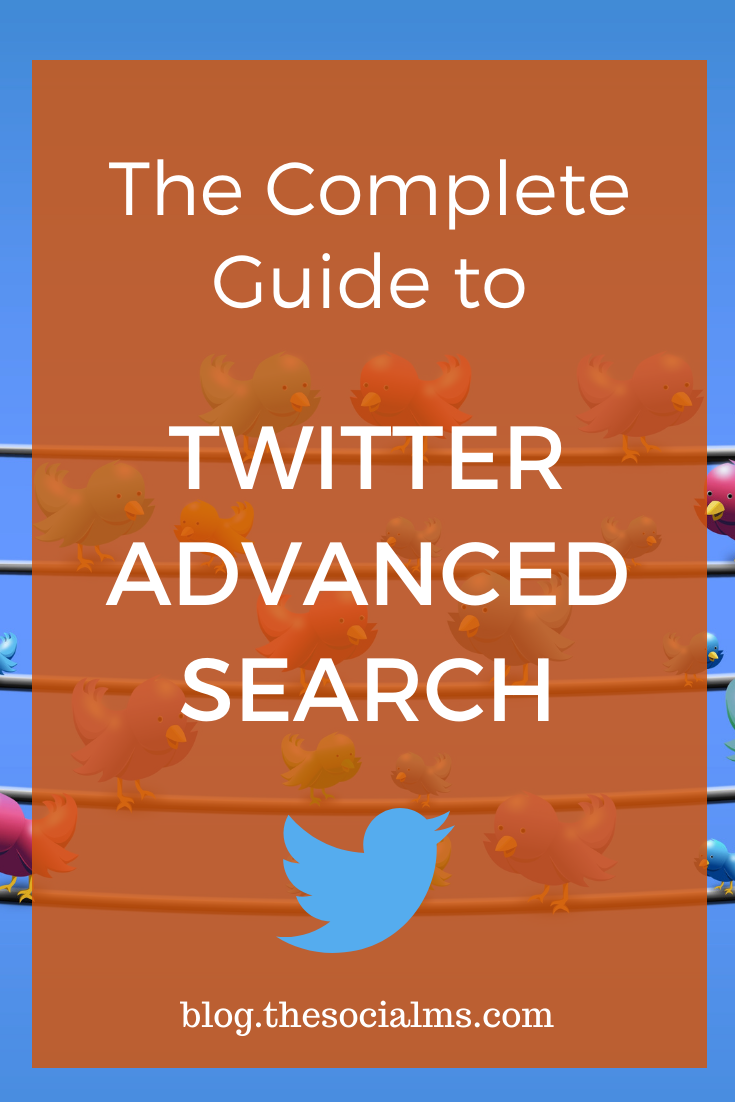
- All of these words: You can enter multiple words. The search will show tweets, accounts that contain every one of the specified words no matter in what order or if they were in the tweet or bio. This is the default search option.
- This exact phrase: You can only specify ONE phrase. There is no need to put “ around the phrase. The search results will show all tweets/accounts or accounts that include the exact phrase you were looking for. The search operator is “word1 word2 word3,” for example, “social media marketing.”
- Any of these words: Will return all search results that include either of the words you put here. The search operator word1 OR word2 – for example, “online” OR “digital.”
- None of these words: This will only search results that do NOT include any of these words. On its own, this does not make sense. In combination with one of the other operators, this can be awesome to avoid search results diluted with irrelevant stuff. The search operator is -word – for example, “holiday” -beach will give you tweets containing the word holiday but NOT the word beach.
- Written in language: Will give you tweets ONLY in the chose language. For instance, since I am German, I might be looking for tweets about social media marketing but only in German (de = Deutsch = German): “Social Media Marketing” lang:de.
- From these accounts: You can conduct your search only in tweets sent from a specified Twitter account using from:@twitterhandle – for instance, if you want to search what we have tweeted about Twitter in the past you can search for “Twitter” from:@thesocialms
- Dates: You can specify your Twitter search by date range for the search results.
The Twitter search by location offers far more options than the Twitter Advanced Search form lets on. If you know the search operators for the location, this is a beneficial option for any local business.
- If you specify a location for your search Twitter will, by default, search a 15 miles radius to that location. “Social Media Week” near:Berlin within:15mi
- Instead of the name of the location Berlin you could also use the full address, postal code – or the geo-location. The geolocation is probably the most accurate way to specify the location. You can find the geolocation of any place via Google maps and use it in the Twitter search geocode.
Please remember that the first results to your search query that you will see are the “top” results while the relevant results are usually hidden in some of the other results categories like “Latest,” “News,” or “People!”
Note: Now that you played around with Twitter search for a while, you may want to delete your search history (Just in case you used this article to search for some awkward topics or simply used a shared Twitter account and do not what anyone to know what you searched for.) Also, the Twitter search is used to provide you with content suggestions for your account. If you want to keep the suggestions on-topic but did some off-topic searches, deleting your Twitter search history could come handy.
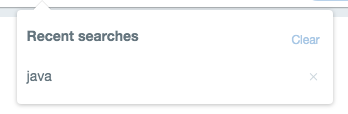 You can delete individual searches if you click in the search box on the top right corner of your Twitter on desktop. Your recent searches will show – you can delete each one by clicking on the little “x” beside it.
You can delete individual searches if you click in the search box on the top right corner of your Twitter on desktop. Your recent searches will show – you can delete each one by clicking on the little “x” beside it.
You can clear your complete Twitter search history by clicking on the “clear” besides the recent searches.
Example of using the Twitter advanced search operators
Sure, the Twitter advanced search form will get you far when looking for something directly on Twitter. But there are other places where you cannot use the search form, but you can still use the search operators. For instance, you can follow a Twitter feed for a search you conducted.
Check out Tweetdeck!
Are you using Tweetdeck? You should check it out. It is a Twitter client and free to use.
Tweetdeck allows you to set up various feeds for Twitter. You can follow your own feed plus the feed of other accounts you may be running. You can also set up a feed for each of your Twitter lists.
Plus, you can set up a feed to follow a specific search term on Twitter. This way, every new tweet that matches your search criteria will show up in the feed that you created on Tweetdeck.
To use Tweetdeck and its flexible option to set up feeds to its full extent, you need the Twitter search operators. By simply typing a search term in the search Tweetdeck you can monitor all conversations going on for exactly this search query.
You can use Tweetdeck to monitor multiple search feeds.
For instance, if you are looking for leads on Twitter or engaging with targeted people, you can monitor conversations around a search phrase from your niche. Whenever a new comment comes in, or a conversation is started, you will see it in your search feed on Tweetdeck and can answer.
So, if I am a Berlin tour guide and looking for people who want to have a special tour in Berlin, I could monitor tweets for “what to do in Berlin” with a central Berlin Geocode and a reasonable radius. For any tweet that sounds as if someone would be interested, I could answer and suggest a special tour.
“what to do in Berlin” near:52.5253596,13.3952512 within:5mi
(Maybe the tour guide should do some keyword research and find a better key phrase for more and more relevant results…)
This example is just to show you how flexible the Twitter advanced search can be used to find exactly the conversations on Twitter that you are looking for!
Some companies have used searches like this to set up a Twitter lead generation strategy to engage potential customers by providing them the answer they searched for.
Check out more about the example of Hilton Suggests here.
Do you need more inspiration on how you can use Twitter advanced search for your blog or marketing?
- Set up various keyword searches or keyphrase searches on Tweetdeck. Monitor the conversations. Answer questions, like tweets, retweet, or follow people if appropriate.
- Set up a feed for mentions of your Twitter handle or for your blog name. Engage with the people talking about you or talking to you.
- Find influencers from your niche using a hashtag search in combination with a search operator that allows you to filter the tweets with a minimum of retweets: “min_retweets:10.”
- If you are a local business, you can filter the people from your home location and engage with them. Use your keyword or hashtag in combination with a location. Example #marketing near:Chicago,IL within:15mi
- One thing I have not mentioned so far is the sentiment search. You can use it to find happy or unhappy customers. Search for your brand name in combination with 🙂 or 🙁
One more thing when you are searching on Twitter: Twitter is not Google. People tend to use very conversational language on Twitter, and you are searching for phrases that are either included or not included in a tweet or profile.
Google makes assumptions and also displays related content that uses related or similar keywords according to a complex algorithm.
When you try to find the best search terms for your purpose, try to imagine what people may type into a tweet and then search for that.
For instance, if you want to engage with your target audience, you may want to search for terms like “advice on” or “recommendations” or “recommend” in combination with your keyword.
But you have to do your homework and have to find the best search terms to put into use…
Join our free Email Course to learn how to grow an audience and traffic from Twitter:
All the basics in 4 Days, 4 Emails!