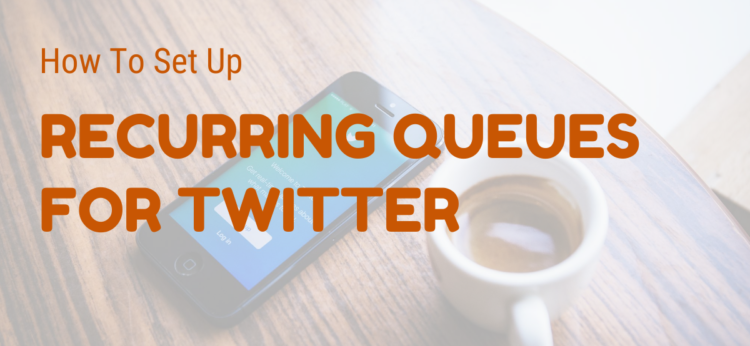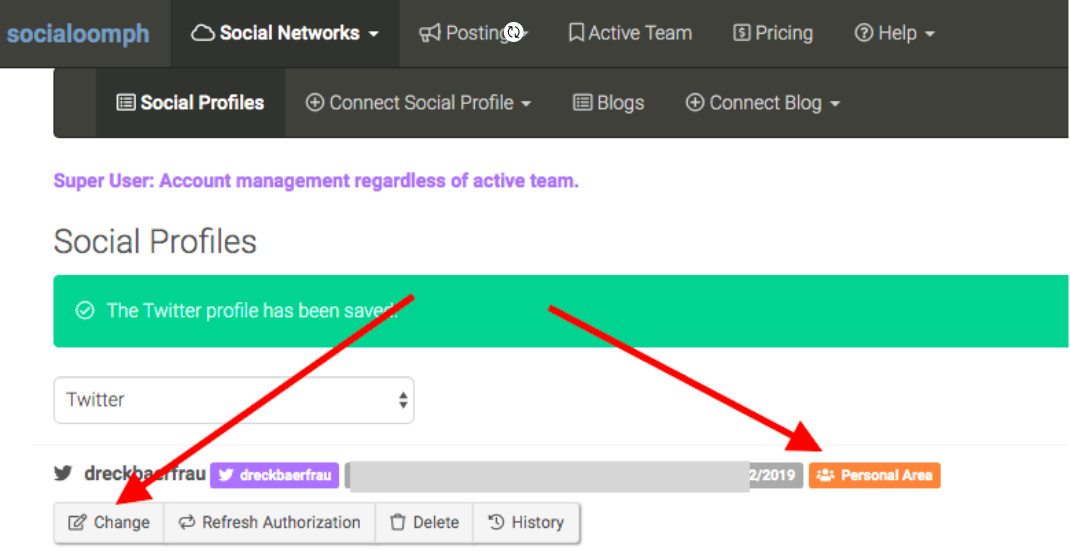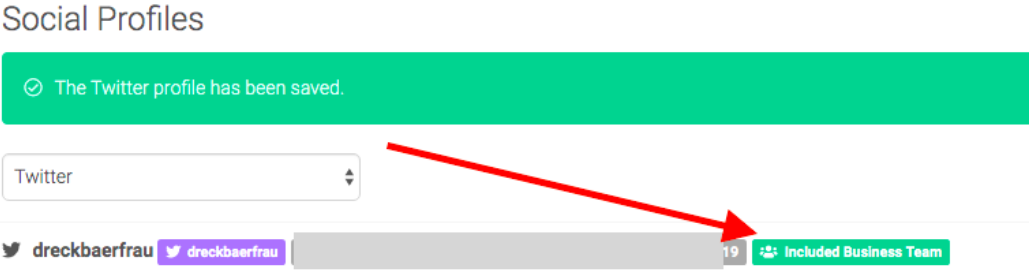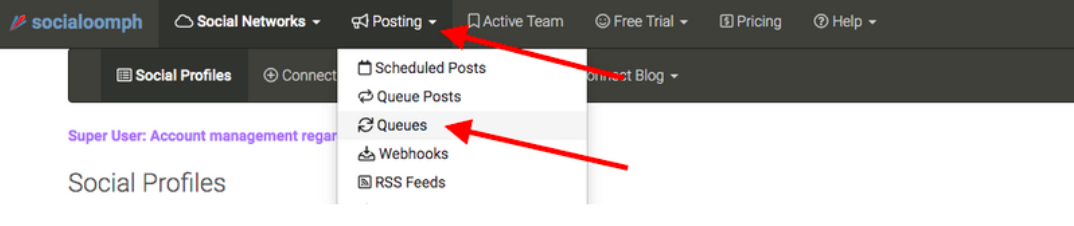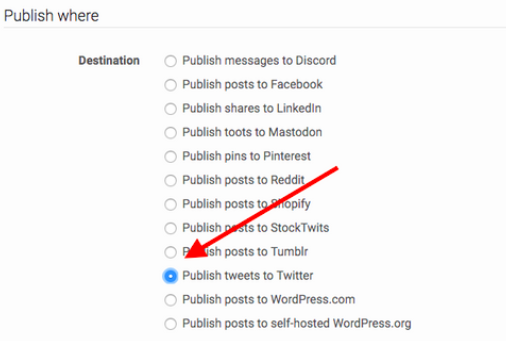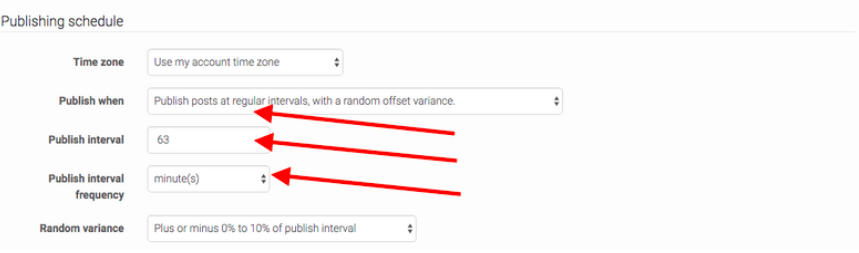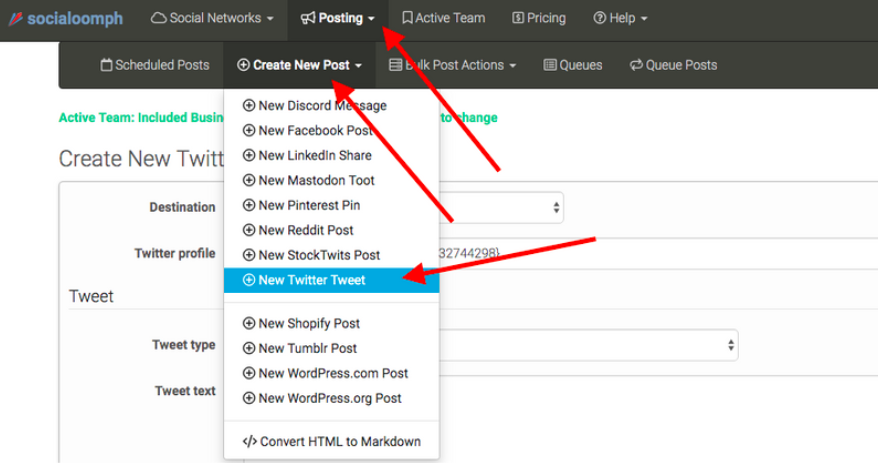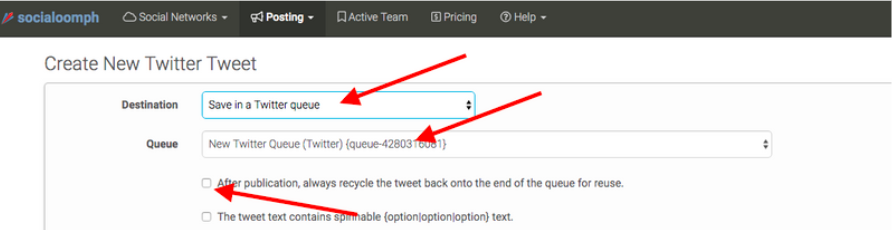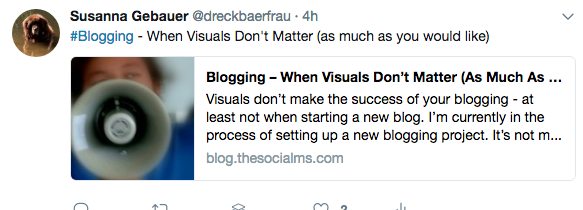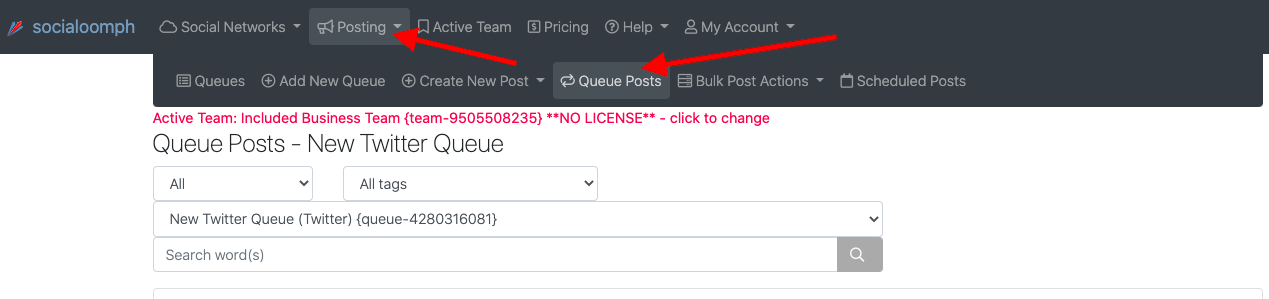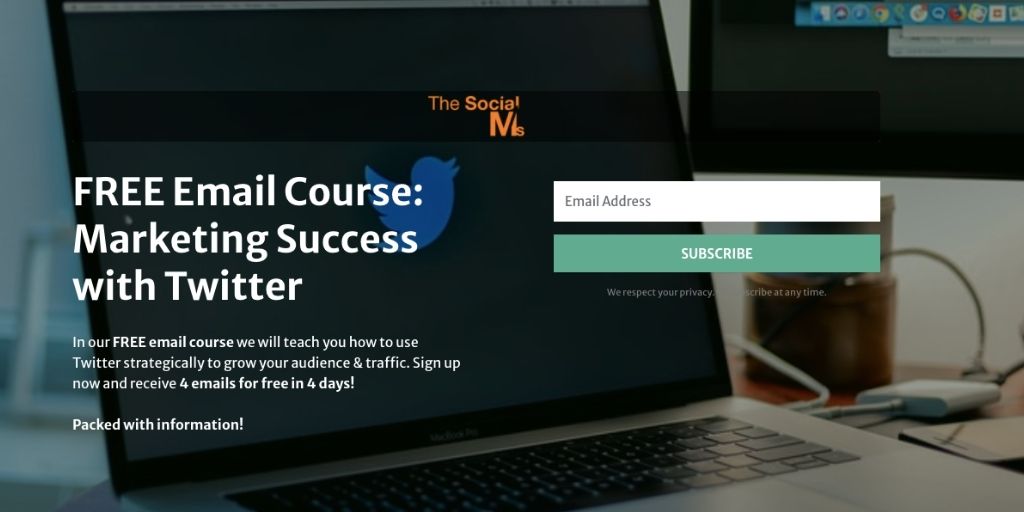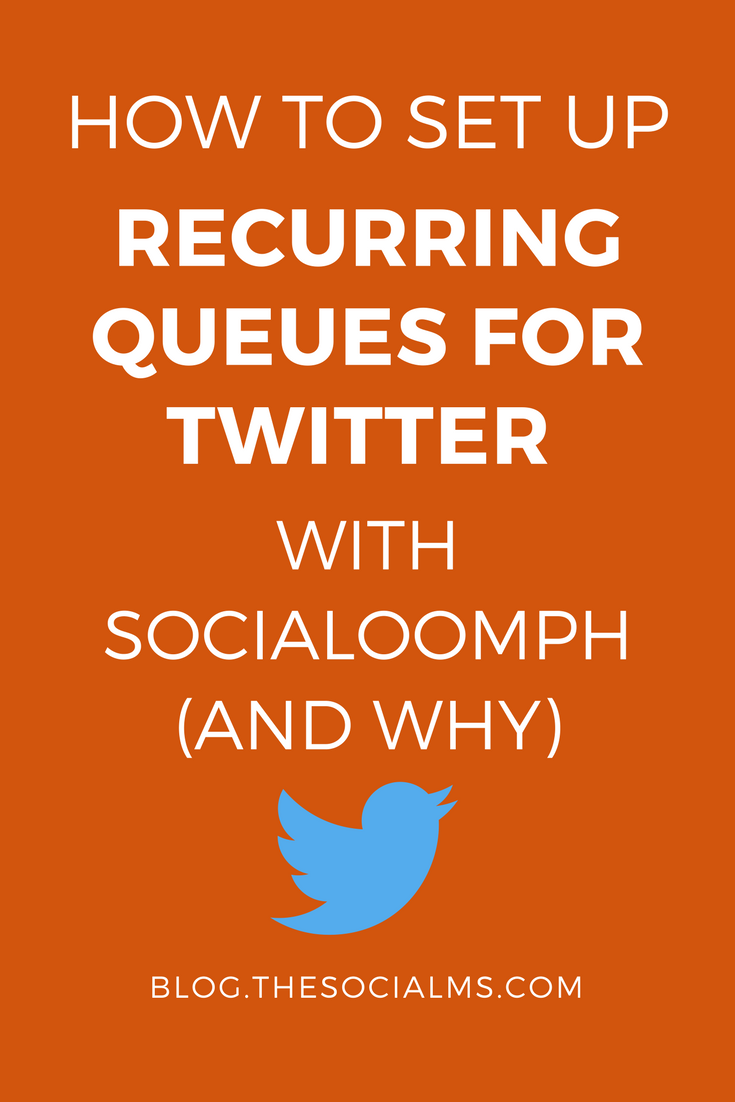When talking to bloggers and young business owners, some of the first questions are: How much time do I need to invest to keep my Twitter account running and growing? How can I set up my social accounts so that I can manage them and still get my regular work done? The answer is: Use recurring queues for Twitter with SocialOomph.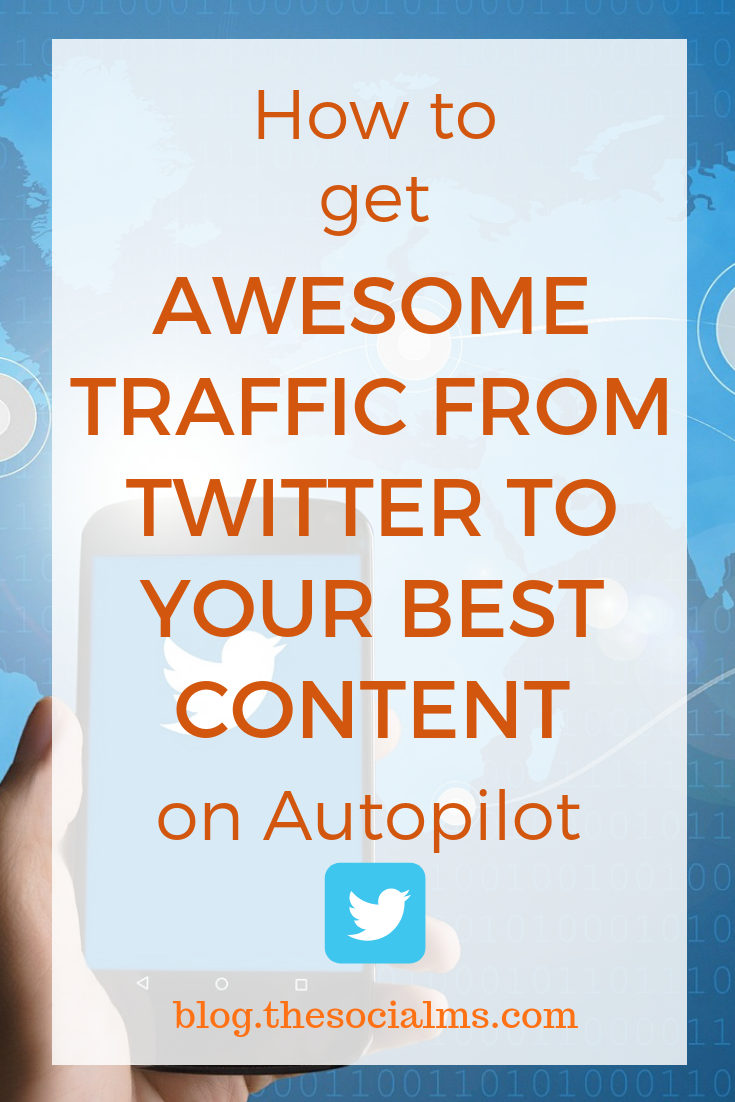
Twitter marketing automation is key to any efficient Twitter marketing strategy. The reason is that for Twitter marketing success, you need to tweet a lot, you need to spread out your tweets over the time when your audience is online, and you have to repurpose (=tweet again) your older content if it is still relevant – or you will be running out of content to tweet very fast, while your awesome content does not get the attention it deserves.
But there is a lot you can do to optimize your accounts and your activity so that all recurring tasks get less time consuming and you can (and should) put that time to better use. Like growing your account some more, trying some new ideas, start a new social network and so on.
Twitter marketing can get especially overwhelming – and boring. But there are a ton of tools that can help you be more efficient in your Twitter marketing. And you should consider adding some tools to your Twitter marketing, to make your tweeting more effective and still leave you some time to concentrate on your day job – or give you time to engage with your audience on Twitter.
Before you read on - we have various resources that show you exactly how to use social networks to gain massive traffic and leads. For instance, check out the following:
FREE Step-by-Step Twitter Marketing GuideFREE Pinterest Marketing Ebook
Today, engagement on Twitter is key to reach more people with your tweets. The Twitter top tweet feed that most people use, chooses which tweets to display based on the engagement a tweet gets. Yes, I am aware that the algorithm is more complicated than that, but engagement plays an important role.
Recurring queues are not the most engaging activity on Twitter. Why do I still recommend to use recurring queues for your Twitter marketing?
The answer is simple.
If you save time with the boring but necessary task of tweeting your content for traffic, you can afford to spend more time engaging on Twitter. And that is what recurring queues do for you: They tweet your blog posts or informative content for your audience on autopilot. You do not have to bother with this boring tweeting anymore. You can use this in a better and more engaging way. I, for instance, use my time to create polls on Twitter, monitor comments and keywords and interact with my audience.
What are recurring queues?
The most effective way to automate your tweets is to set up recurring queues for Twitter with a tool like SocialOomph.
A recurring queue is a list of all your tweets of content that stay relevant for a long time (=evergreen content) that can be tweeted again after some time without becoming old and stale.
This list of tweets is stored in a tool like SocialOomph that offers the feature “recurring queues” and will send one tweet at a time from this list of tweets to your Twitter account – and once all the tweets are sent, the tool will simply (re-)start tweeting at the beginning of your list of tweets.
This way a recurring queue can keep your Twitter account busy on autopilot without ever running empty and leaving your Twitter account idle and quiet.
Recurring queues will send traffic to all your evergreen content even the older but still relevant blog posts.
Hey, before you read on - we have in various FREE in-depth guides on similar topics that you can download. For this post, check out:
FREE workbook: CREATE AWESOME BLOG POSTSFREE Beginner's Guide: START A BLOG
Every time you create a new piece of content or blog post of evergreen content, you should add that piece of content to your recurring queue.
What you absolutely need for recurring queues for Twitter
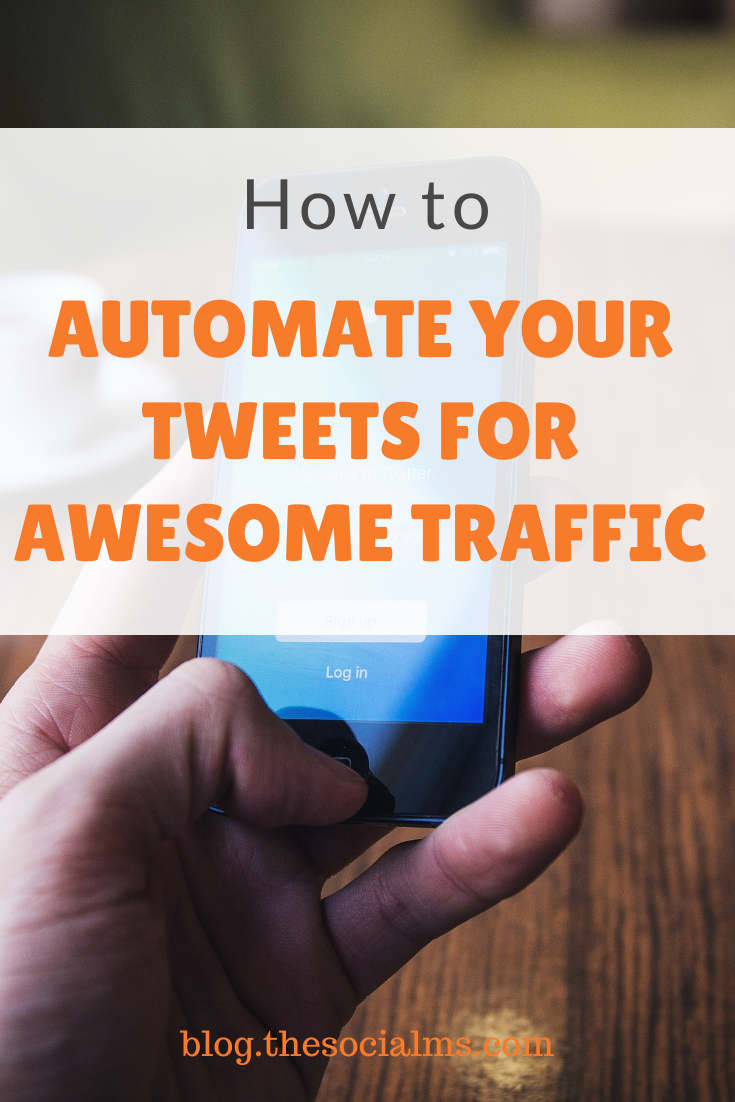 In order to use recurring queues, you should have a fair number of content pieces or tweets that you can put into your queue. The fewer pieces of content you have the longer you need to set the intervals that your Twitter automation tool puts between the tweets it sends out.
In order to use recurring queues, you should have a fair number of content pieces or tweets that you can put into your queue. The fewer pieces of content you have the longer you need to set the intervals that your Twitter automation tool puts between the tweets it sends out.
If you only have a handful of content pieces – or tweets, you will still need to tweet some content manually in between to keep your account active.
Don’t add random content to your queue to fill up the need for content. All content that you add to your queue should be relevant and interesting to your target audience.
Invest some time in setting up your queues – the tweets will go out several times over the coming weeks or even months. That means a slightly better headline or tweet text for your tweets can have a huge impact on the traffic you get from Twitter over time.
Make sure to optimize your headline/tweettext and add an image – or use Twitter cards for your website.
When you are just starting out and have only a couple of content pieces that will stay relevant for a while, you can still create more tweets from that content.
You can simply create more than one tweet for each piece of content.
If you are active on Pinterest, you are probably familiar with creating multiple pins per content piece.
On Twitter, you can do the same. Vary the tweet text, use a different image. And your new tweet is ready.
With this tactic, you can easily create 3 or 4 tweets for each piece of content that you have. From 4 pieces of content, you can easily create up to 16 tweets. And that is already a good start for a recurring queue.
Follow Twitter rules!
A while ago, Twitter declared war on bulk tweeting, spam and bots. You do not want your account to be spammy. You are doing this to grow an audience and provide value to your audience.
In the past couple of years, Twitter put many restrictions on Twitter automation tools. Some automation features were banned.
The most important thing you should keep in mind if you want to set up a recurring queue for your Twitter account is that Twitter does not like it if you repeat your tweets too quickly. As a rule of thumb, the absolute minimum of time that should pass before you send a tweet again is 48 hours. A longer interval between repeated tweets is better!
Can you use recurring queues, if you don’t have a ton of content?
If you have hundreds of tweets, you can choose the interval at which your automation tool will send out tweets as you like.
If you only have a few pieces of evergreen content but still want to make sure that your posts are tweeted as often as possible, you can still use recurring queues.
You can still use recurring queues of tweets if you don’t have enough content to ONLY tweet from your list. Simply make the interval between the tweets from the recurring queue larger – and add tweets in between, for instance, some curated content that you schedule via Buffer so that it fills up the long gaps in your recurring content.
Even with only a couple of pieces of content that provide you with a small number of tweets for your queue, it still makes sense to use a scheduling tool like SocialOomph to keep sending the tweets to your existing content. This way, you will never forget to tweet a couple of your content pieces and you will automatically consider a larger interval between the repeated tweets.
Why we recommend SocialOomph for recurring queues
There are not many social media scheduling tools that offer recurring queues for Twitter. When we started using recurring queues, SocialOomph was more or less the only choice we had – the only other tool we knew that could do recurring queues needed a server running on our end all the time – plus the tool wasn’t a favorite with Twitter and using it meant risking your Twitter account getting banned.
Today, there are other tools that can do recurring Twitter queues like for instance Sendible or Agorapulse. Both services offer a huge list of services but they come at a price. SocialOomph still is a bargain compared to the other services if you are mainly looking for the queue feature.
We have been using SocialOomph for years now and there is one thing that makes SocialOomph still the one tool I love to recommend for Twitter:
The service is stable. It runs and does exactly what it is supposed to do: Take the need to schedule blog posts as tweets for Twitter totally off my mind. I know that SocialOomph takes care of it and I can forget it until I have a new tweet to add to the queue.
How to set up recurring queues in SocialOomph
SocialOomph will never be the most beautifully designed Twitter tool that you will encounter. But once you found your way through their ugly user interface, setting up recurring queues is fairly easy…
Here is how to do it:
1. Register with SocialOomph
Register for a free account first.
Connect your Twitter account with SocialOomph
If you now click on anything that is not included in the free version of SocialOomph, you are asked to get a paid account. For the recurring queues, you will need a paid account.
You can get a 30-day free trial on the business account. Which is not the cheapest
Keep in mind to cancel or downgrade before the free trial is up – or you will be charged for the business account. If you want to set up a recurring queue for one Twitter account, the Advanced Suite will be sufficient.
You can find out more about the features in each of the SocialOomph plans on their pricing overview.
2. Connect Your Twitter account to SocialOomph
Connect your Twitter account with SocialOomph.
Only a paid account can use the recurring queues on Twitter. If your Twitter account is set to “Personal Area” you will not be able to create a queue for it.
Change the team to a business team.
3. Create a new queue
You are now ready to create your first queue. Choose “Posting” in the top menue and select “Queue.”
Since you don’t have a queue for your tweets yet, you need to create a new queue
Choose a name for your new queue.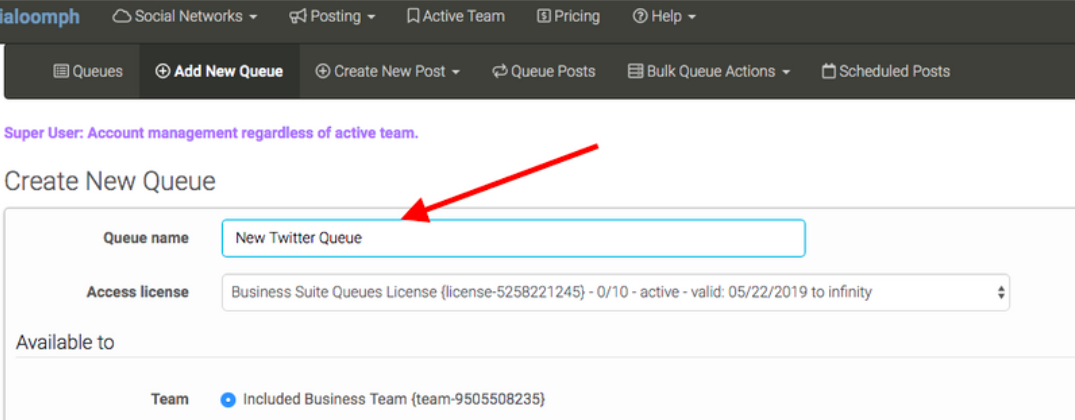
Select Twitter as the destination of your queue updates.
Set a publishing interval for your queue.
What you should choose as an interval depends on how many pieces of content you have and with how many tweets you can come up with. For instance, if you have 48 pieces of content, you can tweet once per hour without repeating the tweet faster than within 2 days (48h) – if you create more than one tweet per content piece you can even increase that if you want to or simply use the added tweets to avoid repetition too fast.
Check that your updates should always be recycled after they were published. Otherwise, these updates will be deleted after publication and your queue will run empty.

Now, save your queue and settings.
You have now created your new queue – but the queue is still empty and will not post any tweets.
4. Add updates to your queue
Click on “Posting” in the top menu, select “Create New Post” and choose “New Twitter Tweet.”
A form for the new tweet opens.
Select “Save in a Twitter Queue” – your queue should then automatically be chosen since you only have one queue yet. If you already have more than one queue, you need to choose one.
You should also choose to add the tweet back to the end of the queue after it has been published.
You can choose between tweets with images and without images. Your tweet should always include a visual component (=image). If you have Twitter cards activated for your website you can add a simple text tweet.
(This is a Twitter Summary Card – you can find more on the different types of Twitter cards here):
If you don’t have Twitter cards for your website, you should choose the “Up to four images” option.
Save the tweet and you will have your first tweet in your Queue.
You now have to repeat this step as often as you have updates for your queue.
You can view all the updates in your queue by clicking on “Posting” and “Queue Posts.”
6. Additional tips for recurring queues with SocialOomph
You can use more than one queue for one Twitter account. For instance, you can add a second queue with seasonal updates that you can stop when the season is over. By using a second queue you will avoid mixing up evergreen and seasonal updates.
The cheapest SocialOomph account only includes one queue – for more queues, you will have to upgrade.
Make sure your tweets are not too long, The image and the link takes some characters in SocialOomph, even though Twitter allows you to tweet 280 characters plus link plus image. If the tweet is too long from the SocialOomph perspective, it will fail to add to the queue.
You should set a schedule for your tweets that makes sure that every tweet from the queue only goes out once every 48h. If you repeat your tweets faster than 48h, SocialOomph will not send the tweet to Twitter due to anti-spam regulations.
You can change your schedule and settings if you go to “Posting” and “Queues”.
- Select “Change” for changes to the schedule.
- Select “Posts” for a list of your tweets in the queue
As mentioned before, if you don’t have so much evergreen content, you should choose a longer time interval for your queues – and add curated content via Buffer in between.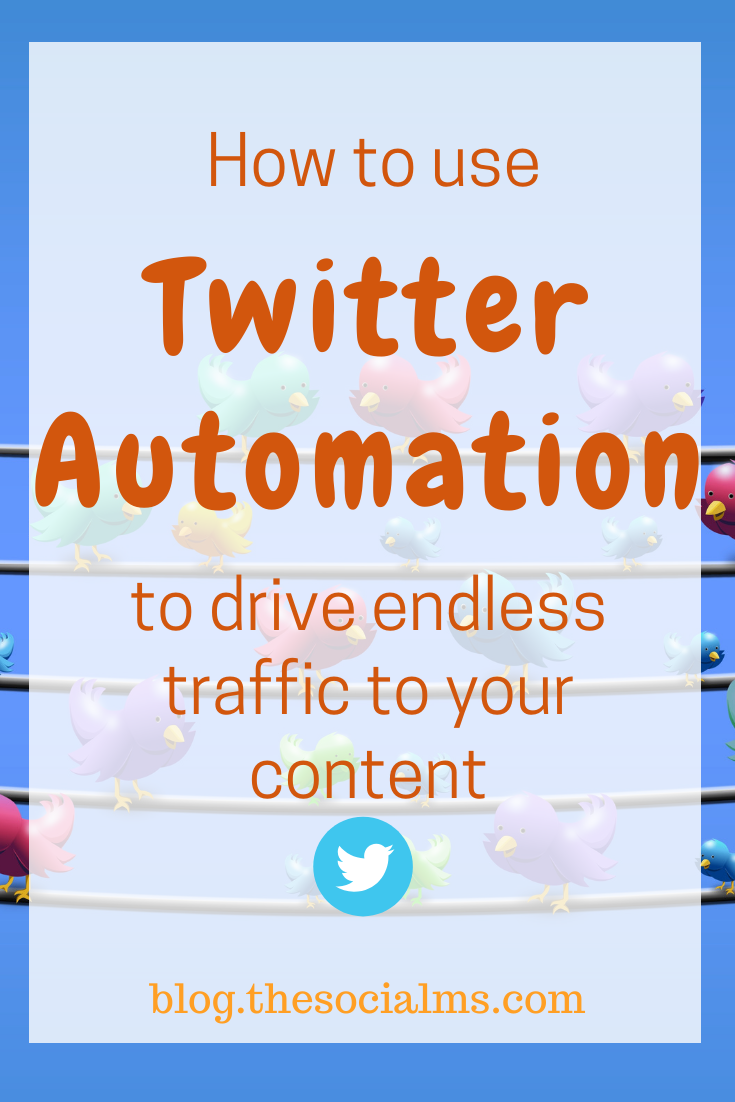
But if you have been blogging for a while, you should have a sufficient number of posts that you can tweet to set up recurring queues and keep your Twitter account active, while you are busy working on totally different things.
Reminder:
An automated recurring queue for Twitter with SocialOomph is not the same as an active and engaging Twitter account. You still need to regularly visit your Twitter account, check your notifications tab and take part in conversations!
BUT!
A recurring queue for Twitter can take the hustle out of tweeting your existing content and you can use that free time to engage on Twitter. I do not bother with creating the same tweets over and over. Instead, I use the time I earn through the recurring queues on SocialOomph, to set up polls or answer questions on Twitter.
If you need help with starting your Twitter account, read this first!
Recurring queues for Twitter with SocialOomph allow you to use Twitter more efficiently – automate the tedious and time-consuming task of setting up the same tweets over and over again, and use the free time to engage more into conversations!
Join our free Email Course to learn how to grow an audience and traffic from Twitter:
All the basics in 4 Days, 4 Emails!
Did you find this useful? Please pin it!